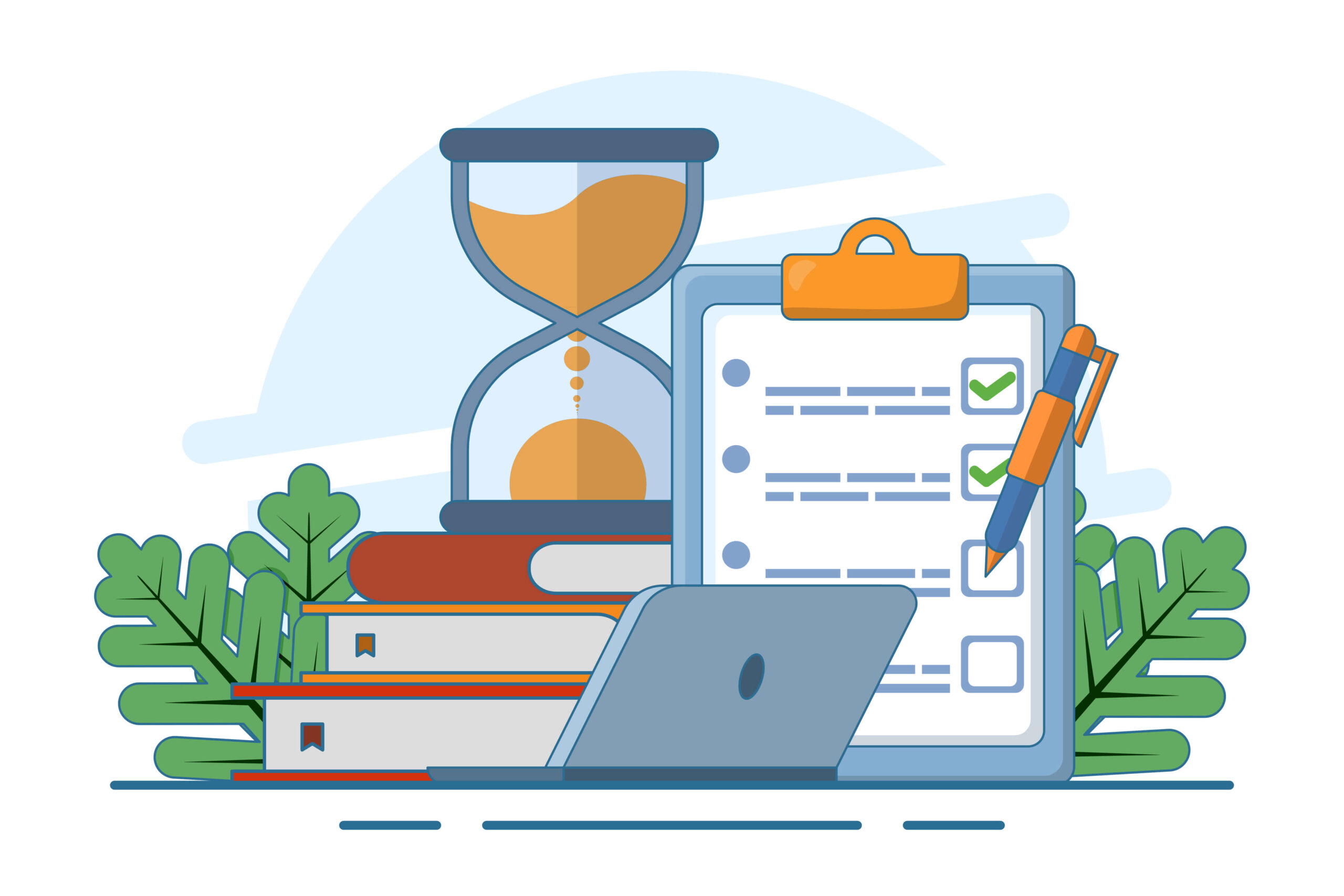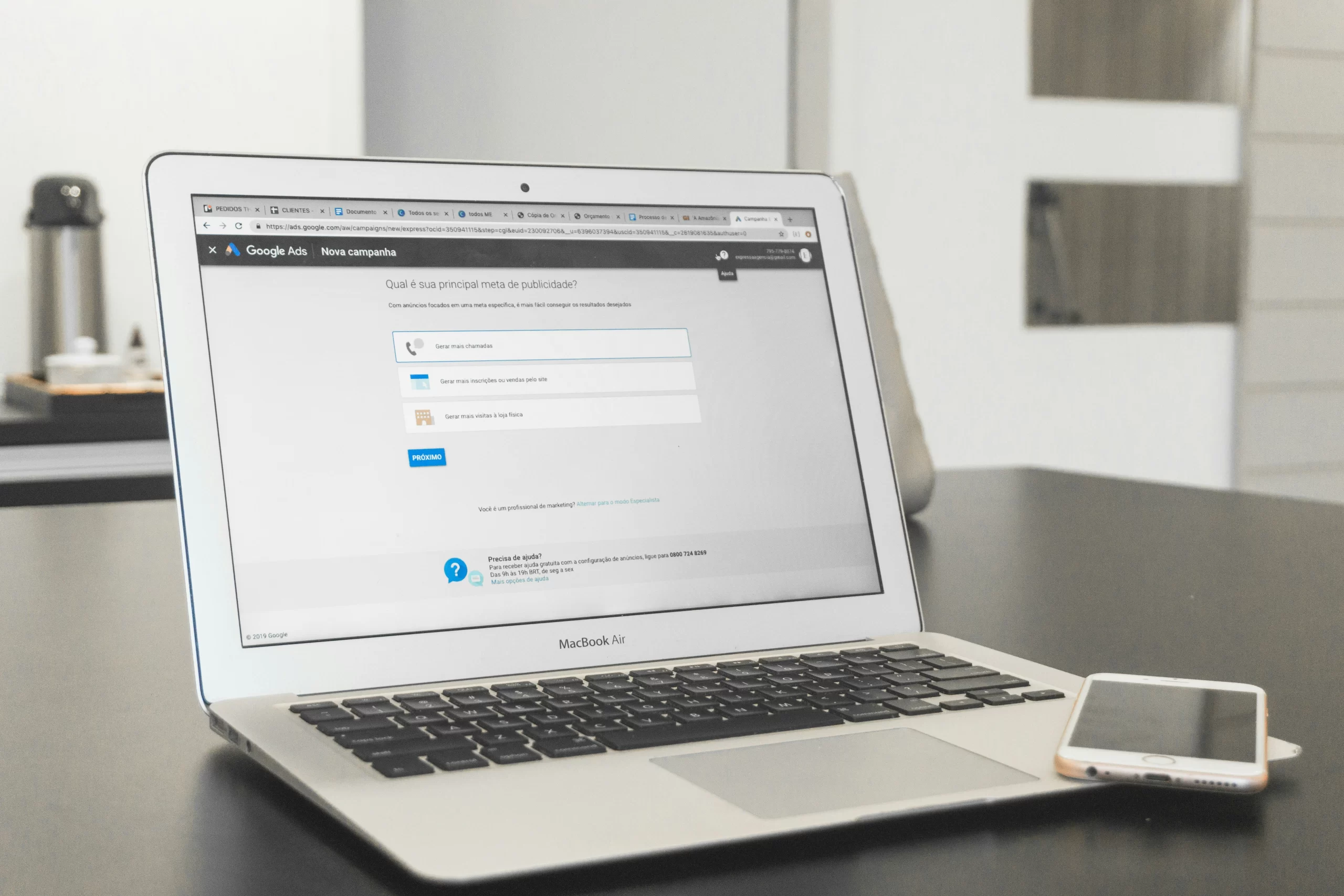Customer effort directly impacts satisfaction and loyalty. Are you making interactions effortless for your customers with automated CES surveys?
In today’s customer-driven world, businesses must focus on reducing friction in every interaction. Customer Effort Score in Salesforce is a powerful metric that measures how easy it is for customers to complete key tasks, such as using a product, resolving an issue, or getting support. The lower the effort, the better the experience—and the more likely customers are to stay loyal.
By automating CES surveys with SurveyVista, you can effortlessly collect feedback, identify pain points, and take immediate action to improve experiences, all while integrating insights into your Salesforce CRM.
In this blog, we’ll explore how SurveyVista’s automated CES surveys help you capture valuable insights and drive meaningful improvements in customer experience.
Why Automate CES Surveys?
Imagine this: A customer contacts your support team for help and resolves their issue within minutes. Shortly after, they receive a short automated CES survey asking how easy it was to get assistance. Their response highlights a small friction point that, once addressed, could improve experiences for future customers.
Automating CES surveys ensures timely feedback collection, helping you:
- Measure Customer Effort Score in Salesforce across key interactions: Identify pain points in product usage, support, or onboarding.
- Take Immediate Action: Trigger alerts for high-effort experiences to prevent churn.
- Enhance Customer Engagement: Associate CES scores with Salesforce CRM contacts and accounts to personalize follow-ups, strengthen relationships, and proactively address concerns.
- Drive Business Growth: Reduce effort, increase retention, and create more effortless experiences with automated CES surveys.
With SurveyVista, a 100% native Salesforce Survey, Form, and Assessment Solution, automating Customer Effort Score in Salesforce surveys is seamless, allowing you to proactively improve customer interactions.
Prevent Survey Fatigue with Smart Throttling
Customers don’t want to be overwhelmed with surveys. SurveyVista’s throttling feature ensures automated CES surveys are sent at optimal times, maintaining high response rates without causing fatigue.
Seamless CRM Integration for Actionable Insights
SurveyVista doesn’t just collect feedback—it makes it actionable. By integrating directly with your Salesforce CRM, Customer Effort Score in Salesforce responses are linked to customer records, helping your team:
- View CES scores alongside contact, account, and case data.
- Identify high-effort interactions and proactively address them.
- Refine processes to improve overall customer ease-of-use.
Automate Reporting for Continuous Improvement
Customer effort isn’t static—it evolves over time. With automated CES surveys, you can:
- Monitor Trends: Track Customer Effort Score in Salesforce over time to spot recurring issues.
- Generate Reports: View real-time dashboards in SurveyVista or your Salesforce CRM.
- Trigger Actions or Alerts: Automatically create actions or notify managers when a customer reports a high-effort experience.
Implementing Automated CES Surveys in SurveyVista
Step 1: Install SurveyVista in Salesforce
The first step in automating your closed-case surveys is to ensure that SurveyVista is installed within your Salesforce CRM.
If you haven’t done so already, install SurveyVista from the Salesforce AppExchange and configure it. Refer to the Getting Started – SurveyVista guide for step-by-step Instructions.
Step 2: Create a CES Survey
- Create a survey
- Once installed, go to ‘Ardira Surveys’ and create a Customer Effort Score in Salesforce survey.

- After clicking on ‘New,’ a dialog box will appear, allowing you to choose whether to start a survey or create a form.
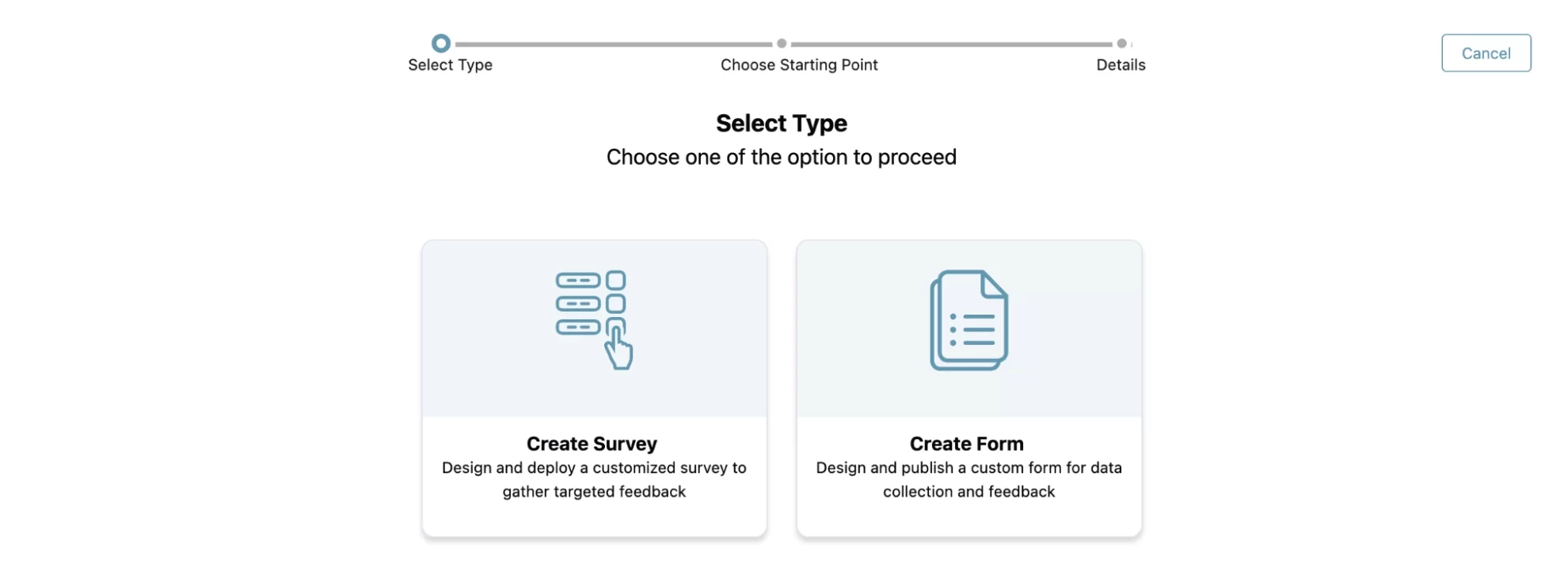 Once you select “Create Survey”, you can now select if you want to start a survey from scratch or choose from an existing design template.
Once you select “Create Survey”, you can now select if you want to start a survey from scratch or choose from an existing design template.
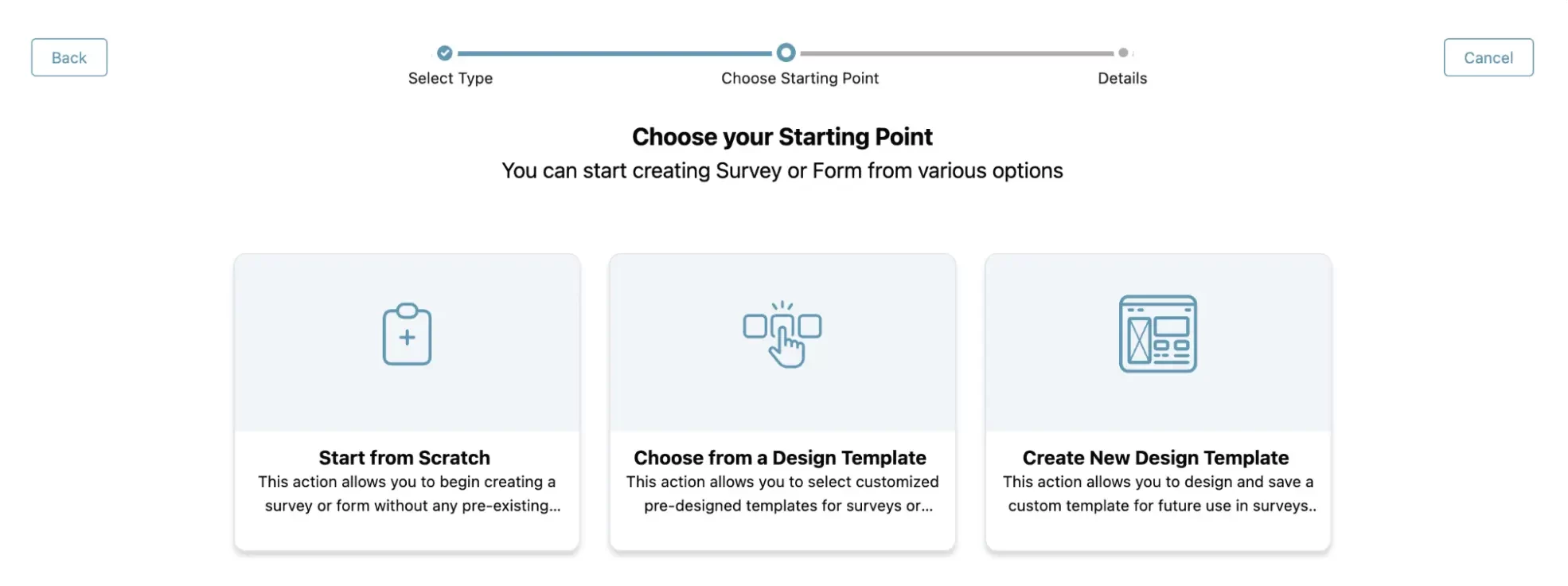
Name your survey ‘CES Survey’.
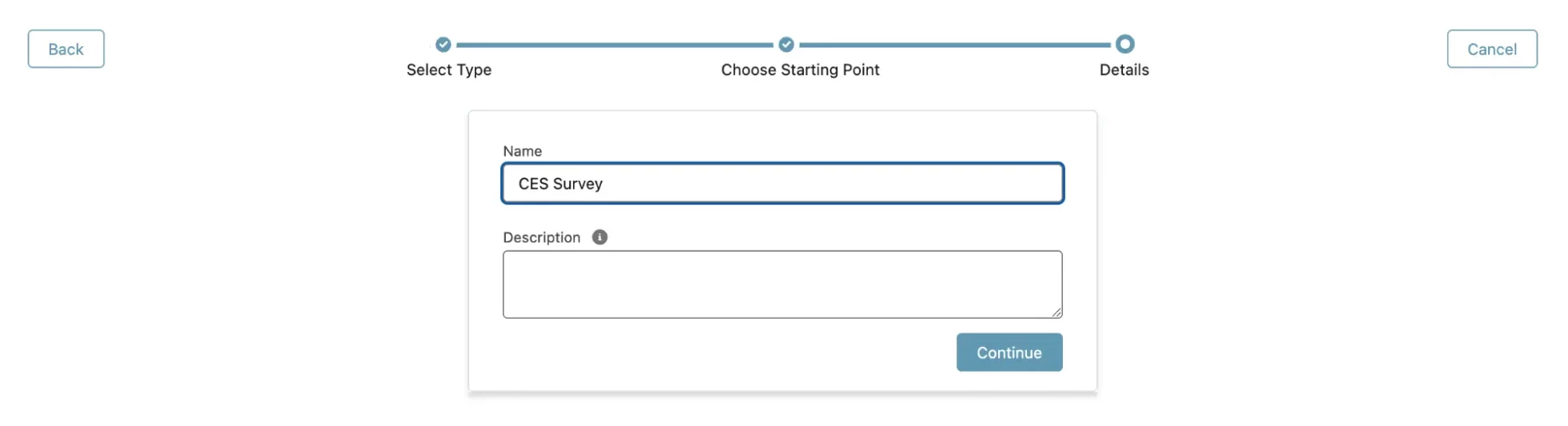
- After naming your survey, you will see options to build it by adding questions, designing its layout, and previewing how it will appear.
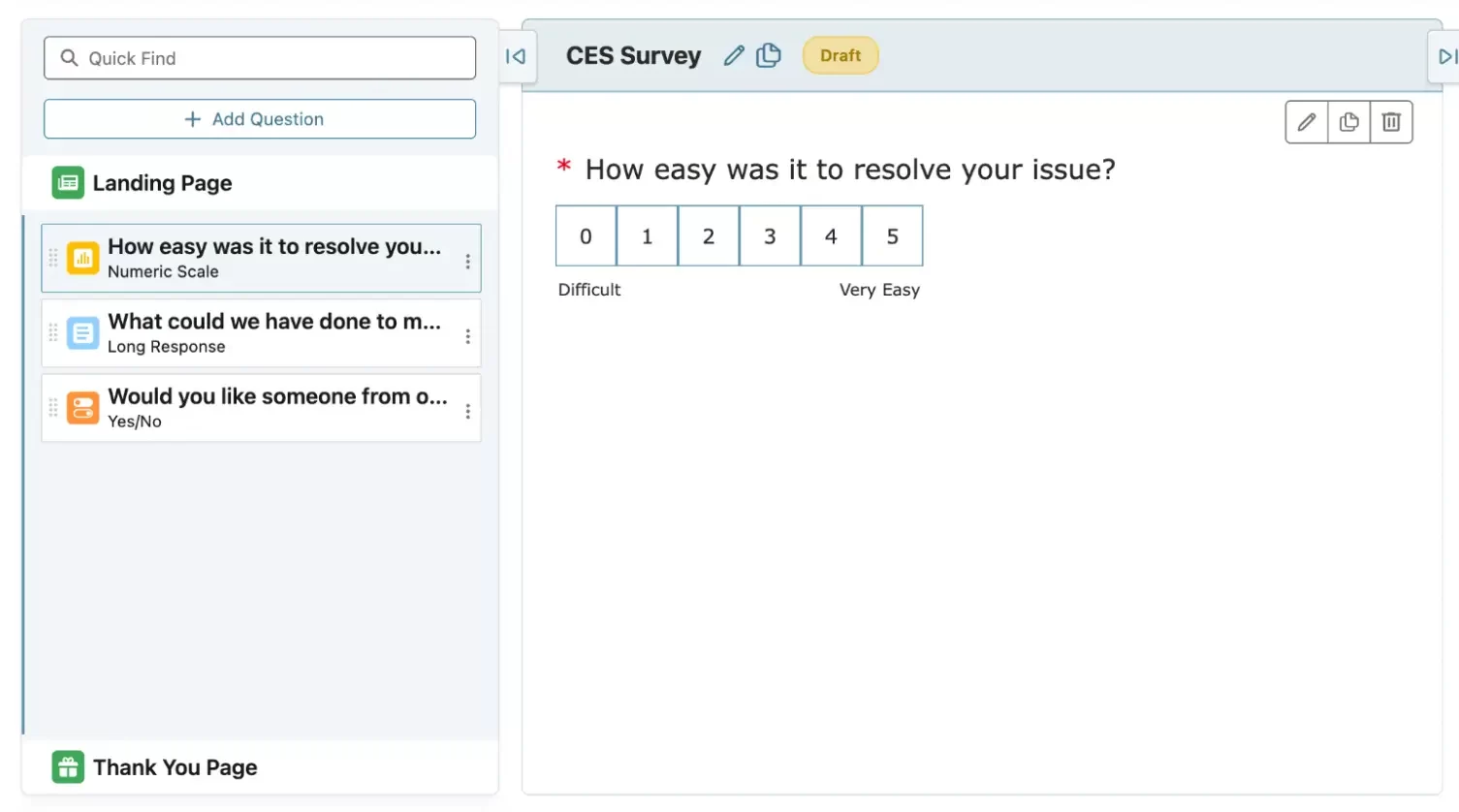 After clicking on ‘Add Question,’ you will have the option to choose from multiple available question types based on your needs.
After clicking on ‘Add Question,’ you will have the option to choose from multiple available question types based on your needs.
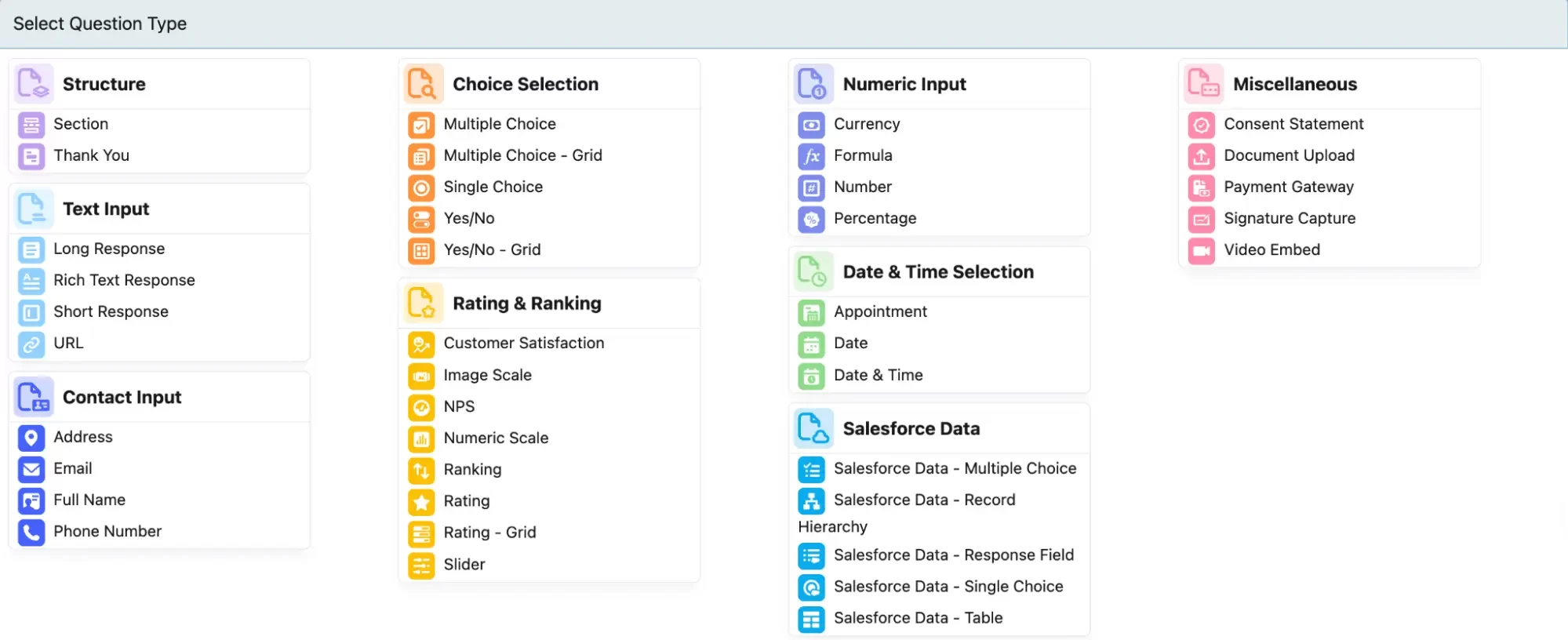
After selecting your question type, you can edit it by clicking the ‘pencil’ icon at the top of the question.
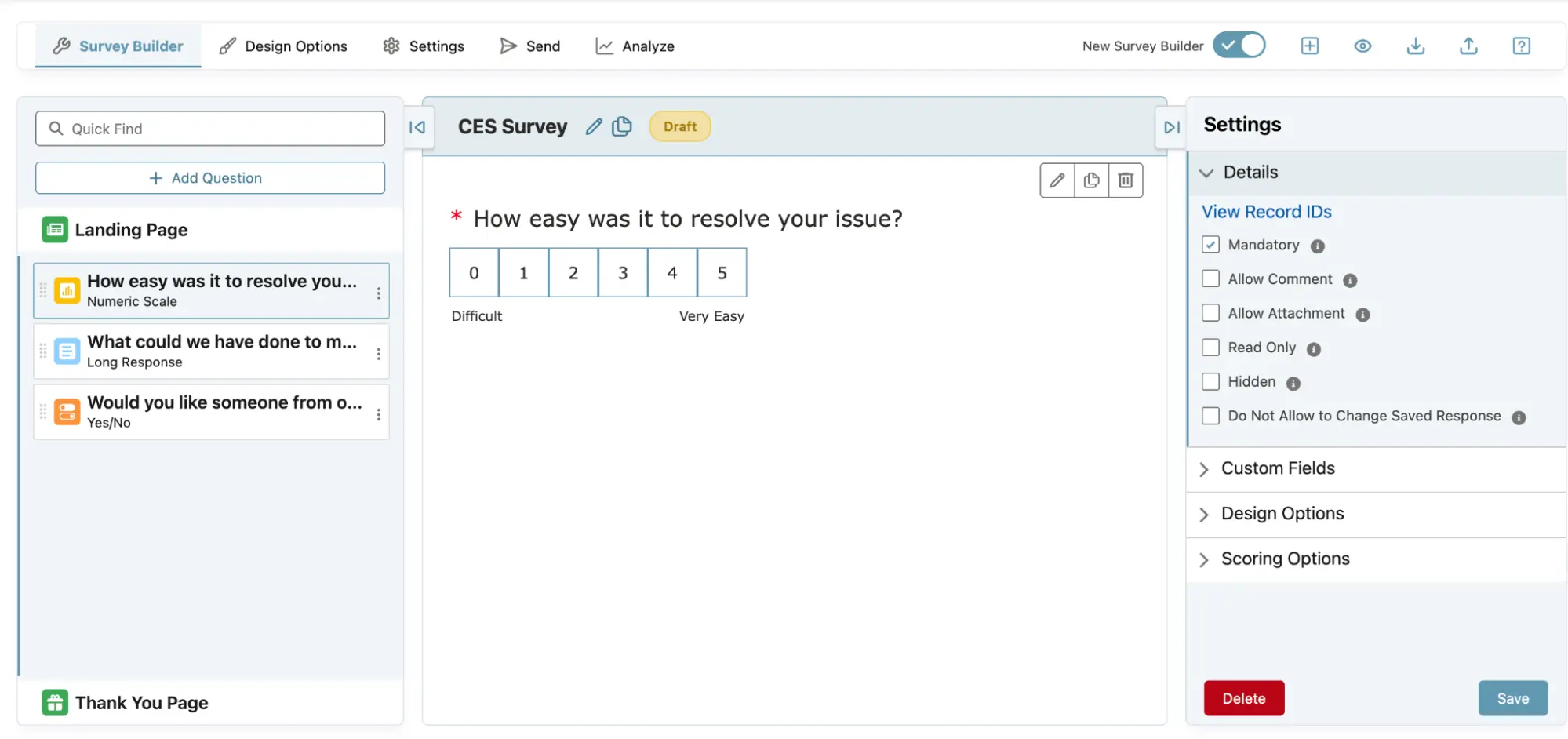
You can now edit the question, adjust the options to suit your requirements, modify the question design, add details, and then click ‘Save’.Add a customized ‘thank you’ message by clicking on ‘Thank you page’
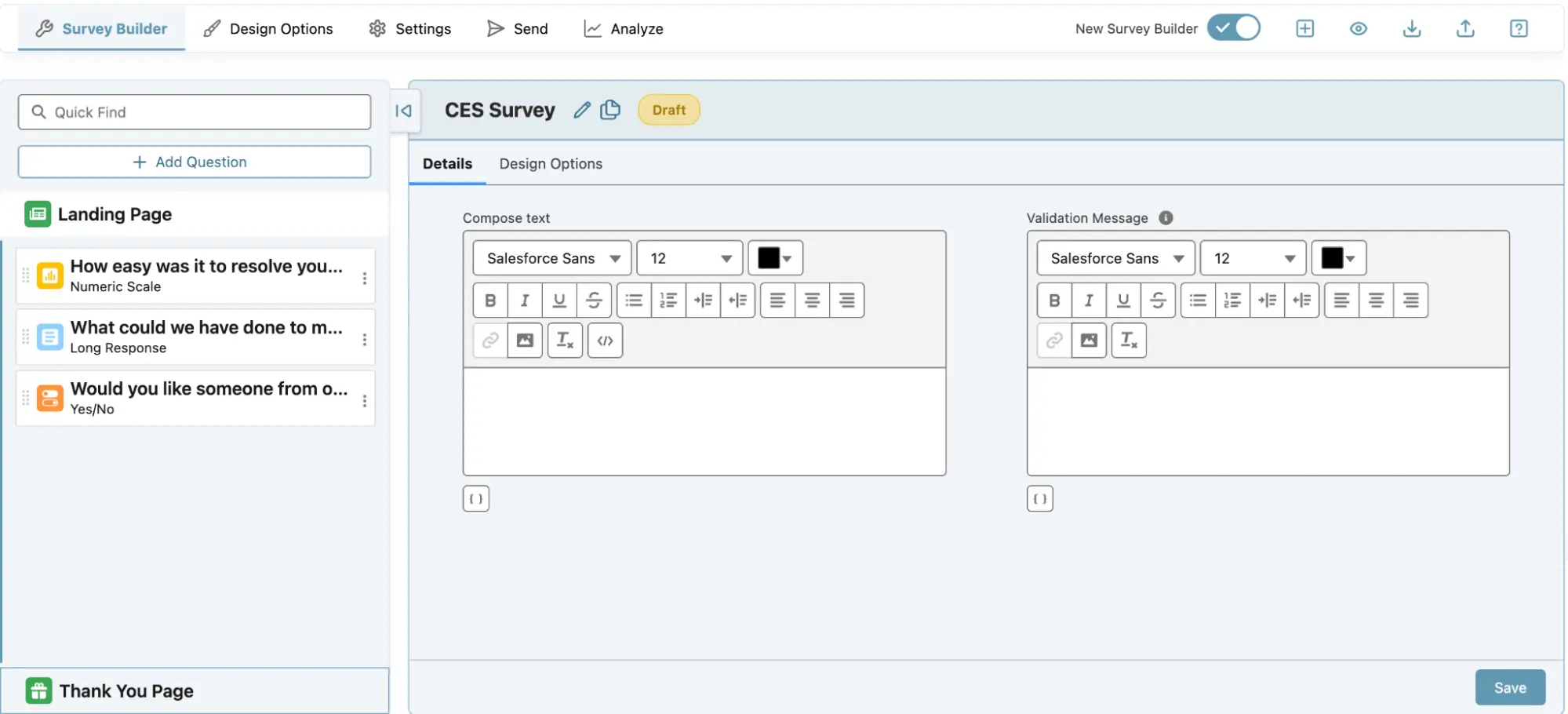
Tip: Personalize the survey and email templates with customer data.
- Once installed, go to ‘Ardira Surveys’ and create a Customer Effort Score in Salesforce survey.
- Design survey for branding
- Once you have added all your questions to the survey, you can proceed to design it. You can customize the background, adjust the header and footer appearance, change the color of the ‘Submit’ button (or if you want to change the button altogether), and more. Customize your automated CES survey to match your brand by adjusting colors, fonts, and layouts.
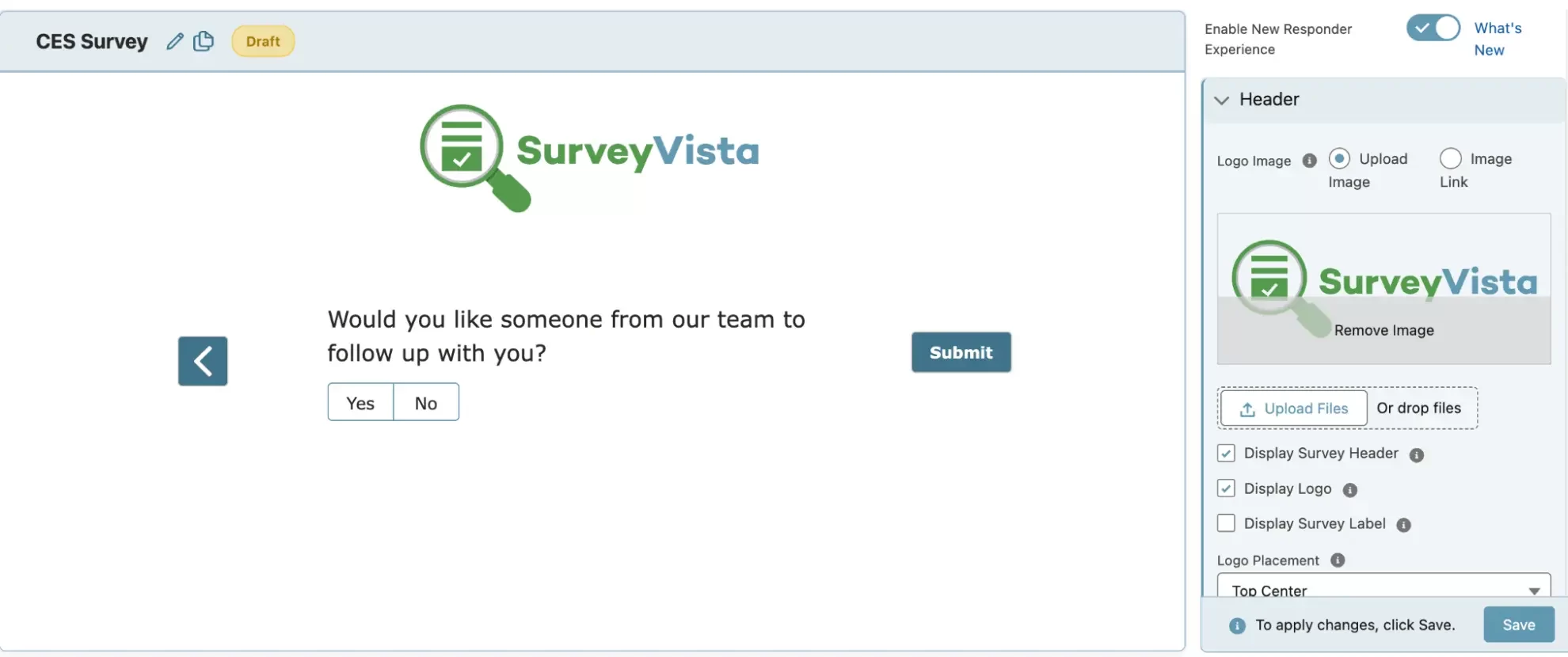
- Modify the survey landing page (aka welcome page) and footer messages by clicking on ‘Landing Page’ in the ‘Build’ tab.
You can add text, image or link in the footer based on your preferences.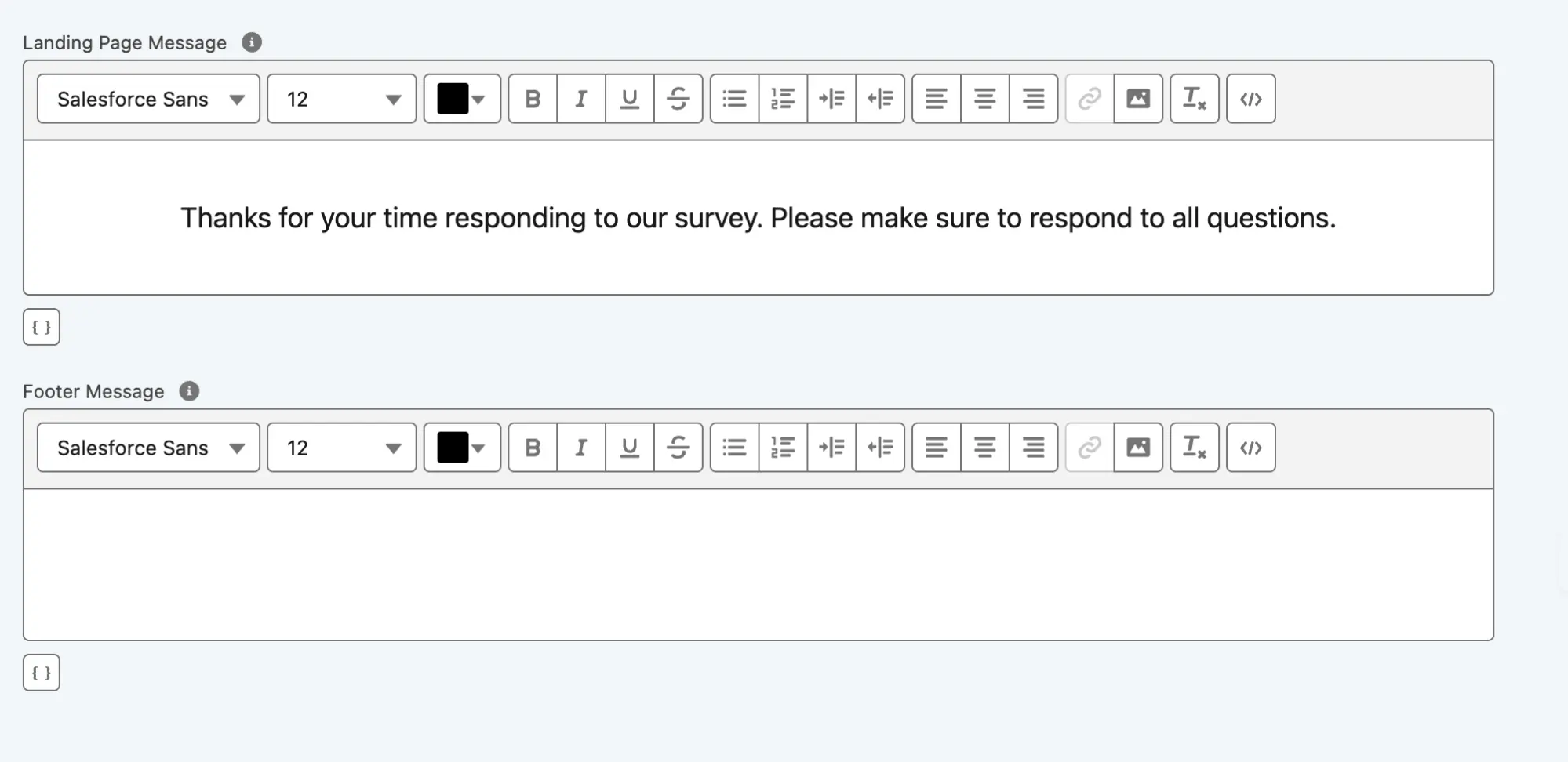
- Go to ‘Settings’ from the menu bar to access advanced options such as Question Dependency, Response Mapping, copying the survey link, and more
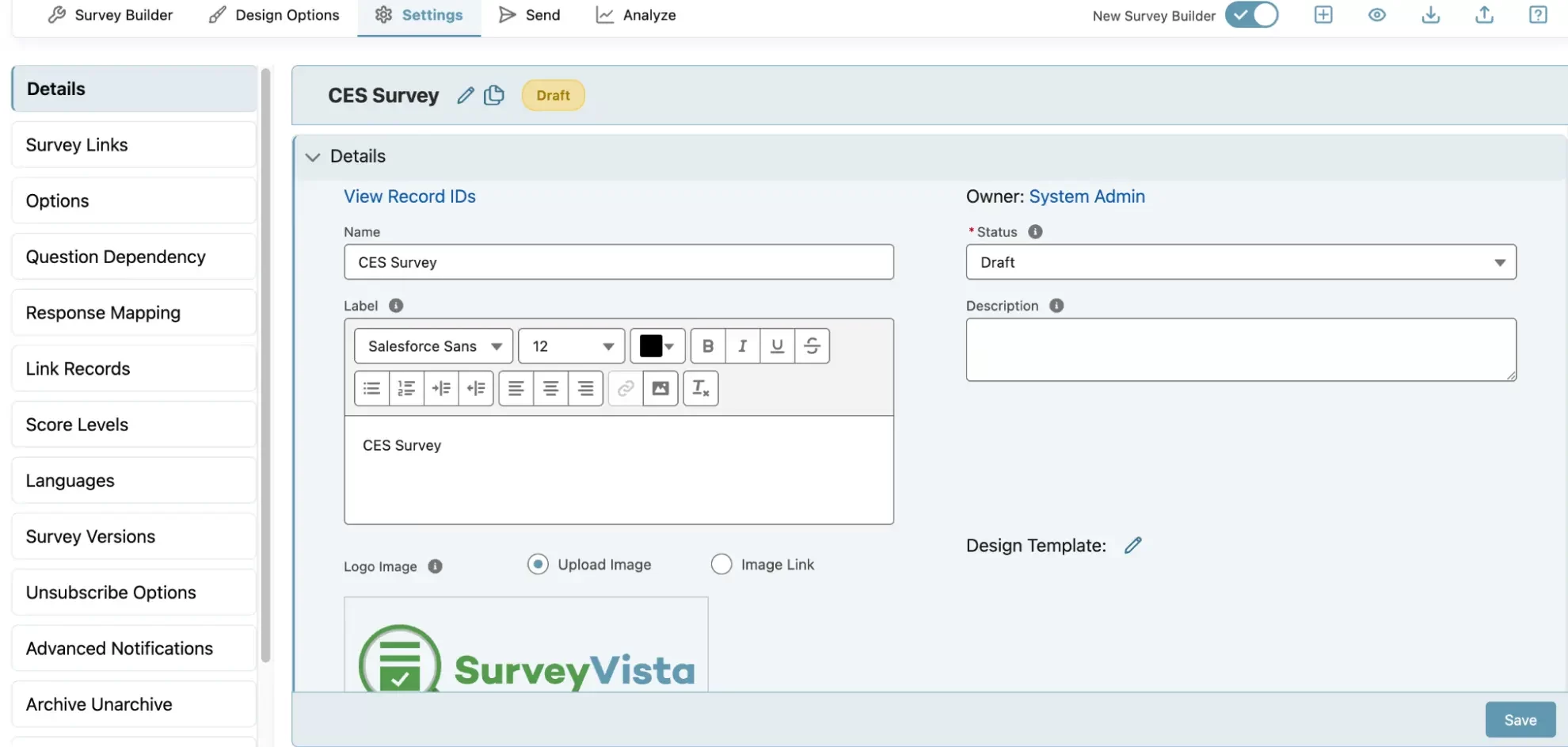 For advanced features, check out the Survey settings
For advanced features, check out the Survey settings - Preview on Mobile & Desktop
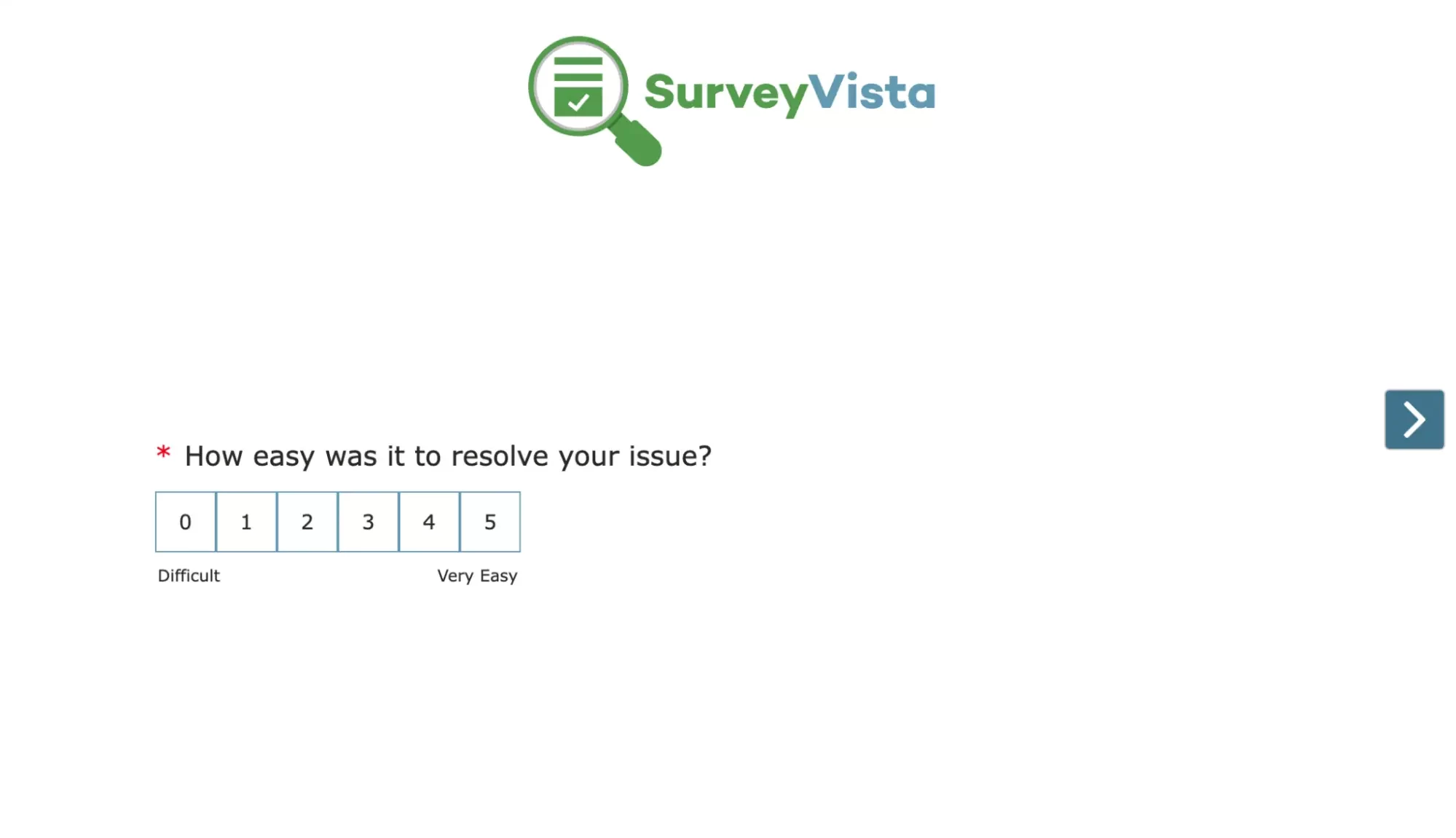
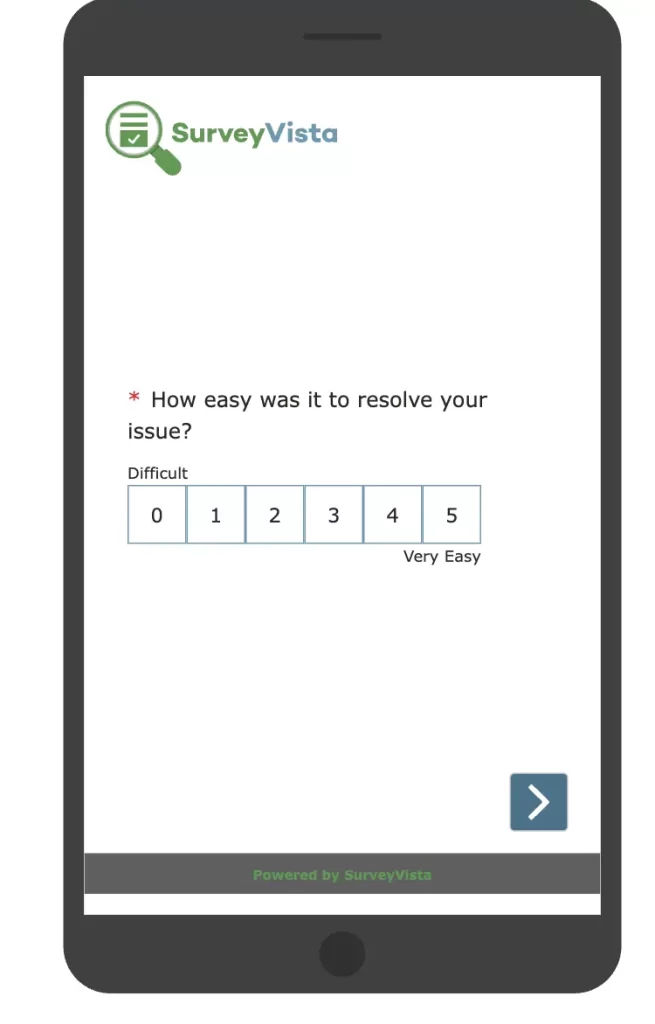 To understand the in-depth designing features available, refer to Design Options.
To understand the in-depth designing features available, refer to Design Options.
- Once you have added all your questions to the survey, you can proceed to design it. You can customize the background, adjust the header and footer appearance, change the color of the ‘Submit’ button (or if you want to change the button altogether), and more. Customize your automated CES survey to match your brand by adjusting colors, fonts, and layouts.
Step 3: Automate CES Survey Distribution
- Use Salesforce Flow to send automated CES surveys after key interactions (e.g., after support tickets are closed, post-purchase, or after onboarding).
- Alternatively, use SurveyVista Record Lifecycle Maps (RLM) to send Customer Effort Score in Salesforce surveys at predefined trigger points like case resolution, post-purchase, or contract renewal.
Step 4: Analyze and Act on CES Results
- Use SurveyVista’s analytics dashboard to track Customer Effort Score in Salesforce trends and pinpoint friction areas.
- Map survey responses to Salesforce CRM records to gain a complete view of customer experiences.
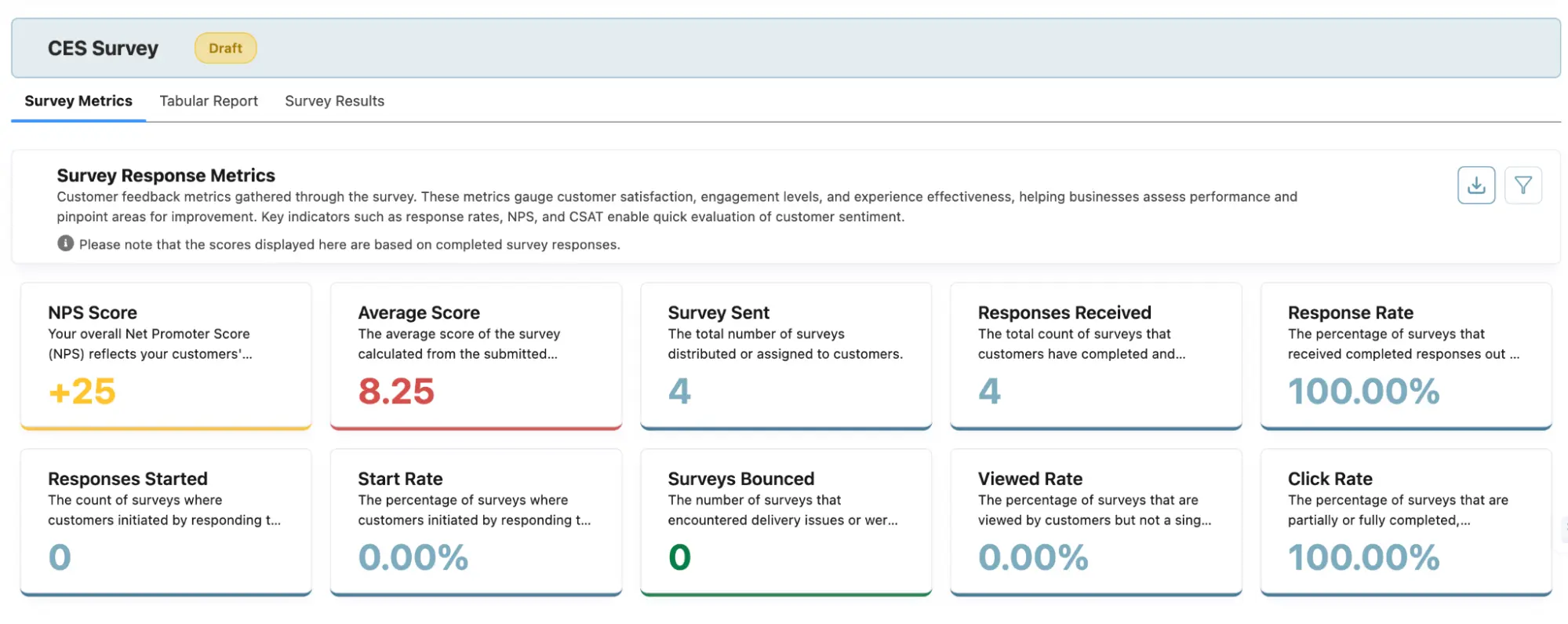
Step 5: Take Action to Reduce Customer Effort
CES surveys are valuable only if they lead to action. With automated CES surveys, you can:
- Set Automated Alerts: Notify managers when customers report high effort.
Use SurveyVista’s “Advanced Alerts Notification” feature to configure alerts based on feedback criteria. Refer to Schedule Notification with Advanced Notification.To set advanced notification alerts, go to “Settings” near “Design Options,” and then navigate to the “Advanced Notifications” tab in the left-hand menu.
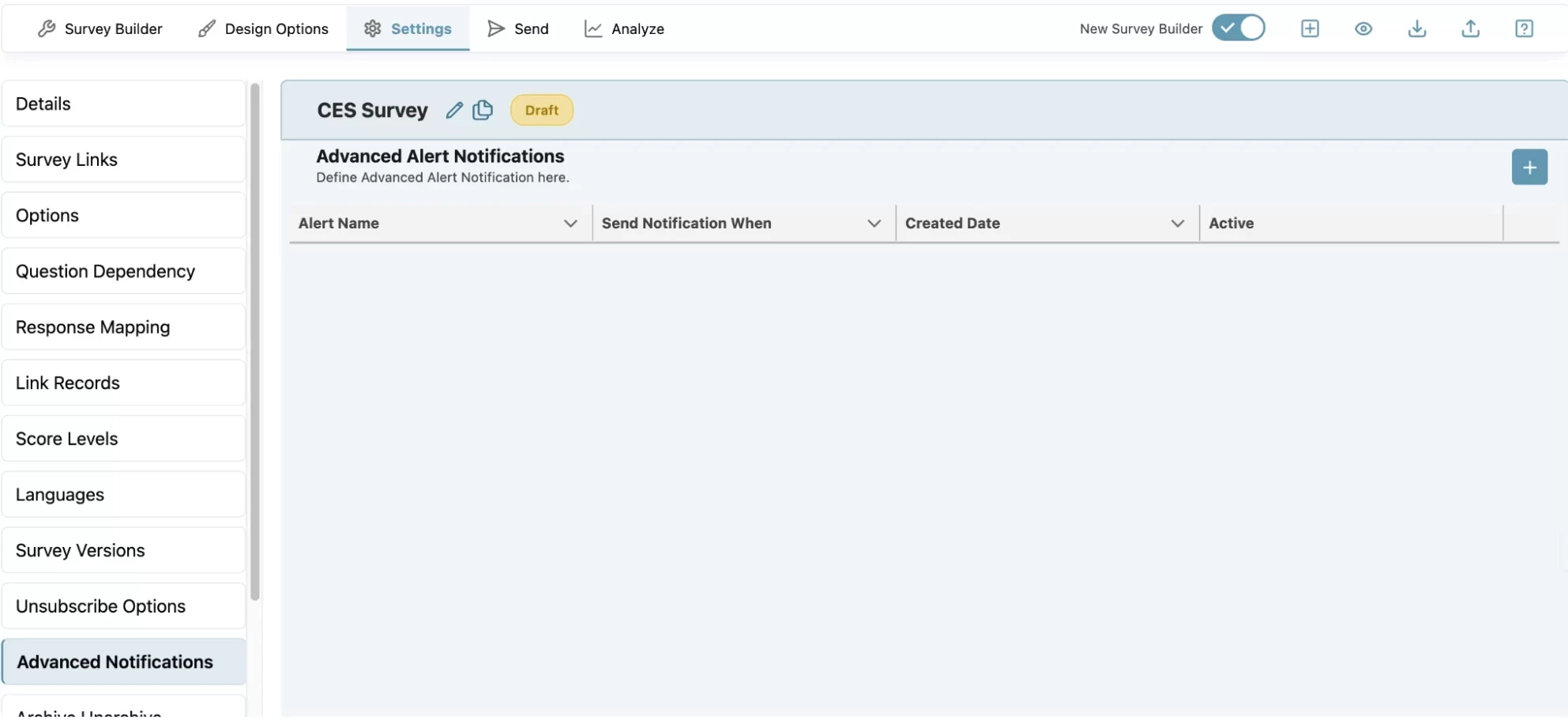
Click on the “+” sign to create a notification alert.
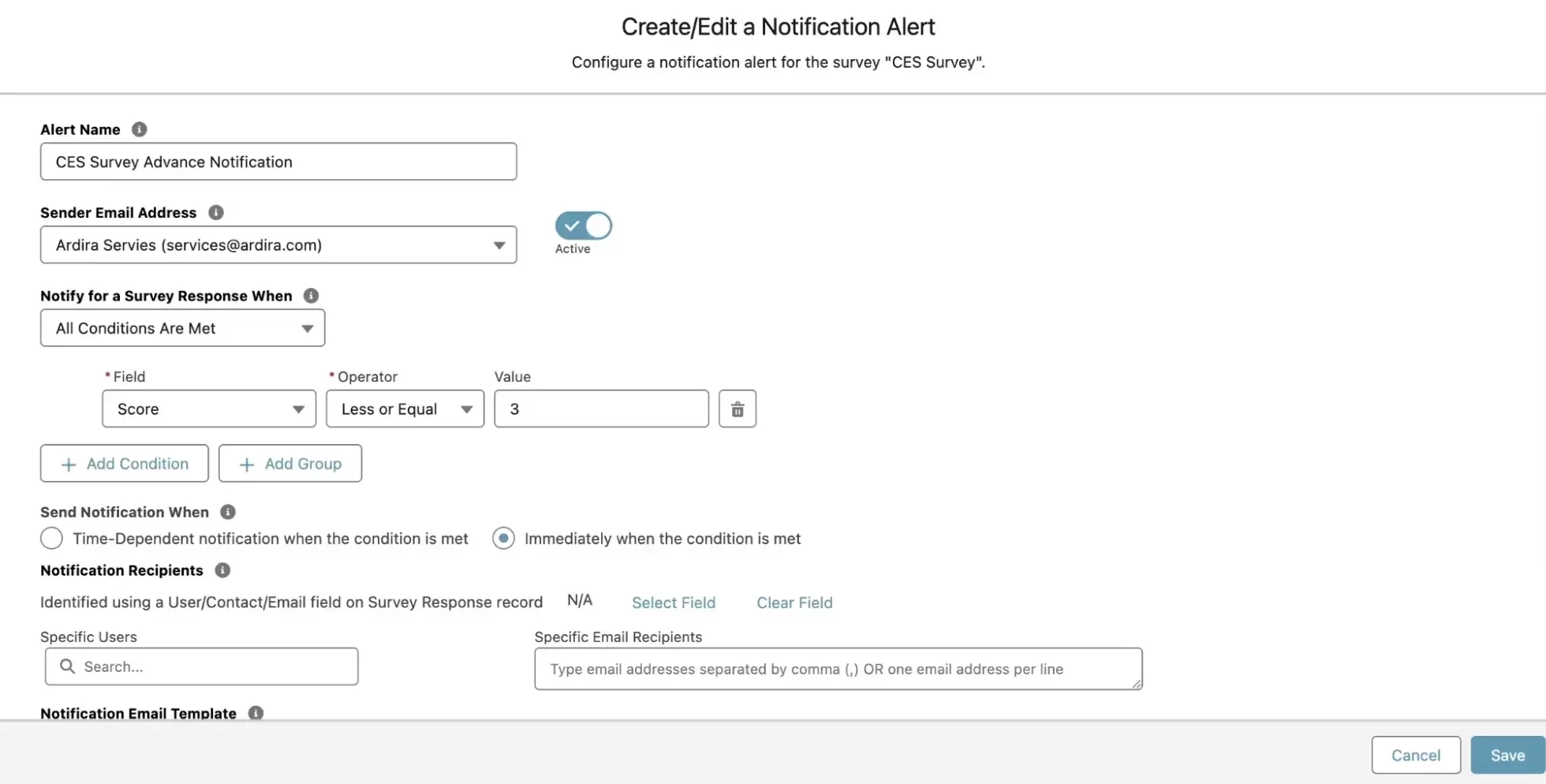
- Create Follow-Up Tasks: Assign tasks to teams to address problem areas.
Use SurveyVista’s “Response Data Mapping” feature to create actions based on feedback criteria. Refer to Introduction to Response Mapping. - Refine Processes: Identify trends and continuously reduce customer effort over time.
About SurveyVista
SurveyVista is a 100% native Salesforce solution for surveys, forms, and assessments, revolutionizing how businesses collect, integrate, understand, and act on feedback—securely and in real time, all within Salesforce.
Ready to see SurveyVista in action? Schedule a demo with our solution engineers today!
More Like This

Rajesh Unadkat 
Founder and CEO
Rajesh is the visionary leader at the helm of SurveyVista. With a profound vision for the transformative potential of survey solutions, he founded the company in 2020. Rajesh's unwavering commitment to harnessing the power of data-driven insights has led to SurveyVista's rapid evolution as an industry leader.
Connect with Rajesh on LinkedIn to stay updated on the latest insights into the world of survey solutions for customer and employee experience management.