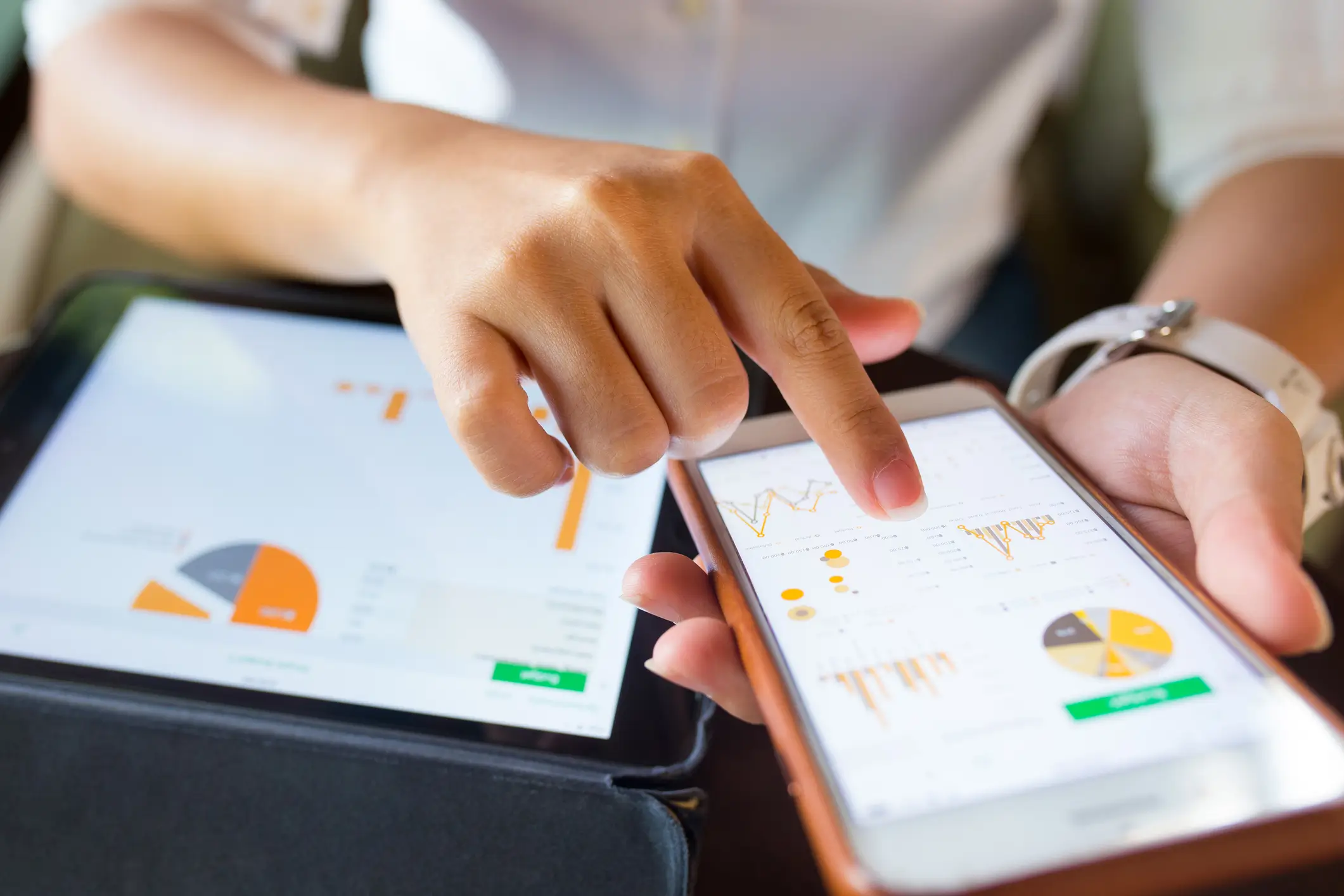A well-prepared sales team is more confident and more effective. But how do you ensure your team consistently understands new product launches, pricing changes, and updated messaging?
With SurveyVista’s Sales Enablement Quizzes, you can turn your Salesforce CRM into a powerful sales training platform that automates assessments, identifies knowledge gaps, and provides targeted learning resources.
In this blog, we will walk through how to build, deploy, and optimize Sales Enablement Quizzes directly in SurveyVista, fully native to Salesforce.
Why Sales Enablement Quizzes in SurveyVista
Imagine this. A new product feature launches. Within minutes, your entire sales team receives a short, personalized quiz to reinforce key messaging. Managers instantly see who has mastered the material and who needs additional coaching, without juggling external LMS tools.
With SurveyVista, sales leaders can:
- Automate onboarding with structured product knowledge quizzes
- Continuously assess team readiness on product updates and new messaging
- Identify knowledge gaps and deliver targeted follow-up training
- Map quiz data directly into Salesforce for real-time visibility
Key Benefits of Sales Enablement Quizzes
- Test Understanding of New Products and Messaging: Launch quick quizzes after sales training sessions, webinars, or product launches. Reinforce key value propositions, pricing updates, objection handling techniques, and competitive positioning—ensuring your team can confidently represent your solutions.
- Accelerate Onboarding with Structured Quizzes: New hires often face a steep learning curve. With SurveyVista, you can embed quizzes into onboarding workflows, guiding reps through key training milestones and validating their understanding before they start selling.
- Identify Knowledge Gaps and Provide Targeted Resources: Not everyone learns at the same pace. SurveyVista’s response mapping allows managers to pinpoint exactly where reps are struggling—and deliver targeted resources, coaching, or micro-learning to close gaps quickly.
How to Build Sales Enablement Quizzes in SurveyVista
Step 1: Install SurveyVista in Salesforce
The first step in automating your closed case surveys is to ensure that SurveyVista is installed with your Salesforce CRM Integration.
If you haven’t done so already, install SurveyVista from the Salesforce AppExchange and configure it. Refer to the Getting Started – SurveyVista guide for step-by-step Instructions.
Step 2: Create Your First Sales Quiz
Navigate to SurveyVista > Create New Survey. Select Quiz Mode to enable scoring, correct answers, and auto-grading functionality.
After clicking on ‘New,’ a dialog box will appear, allowing you to choose whether to start a survey or create a survey.
Select Create Survey and name it “Sales Enablement Quizzes”.
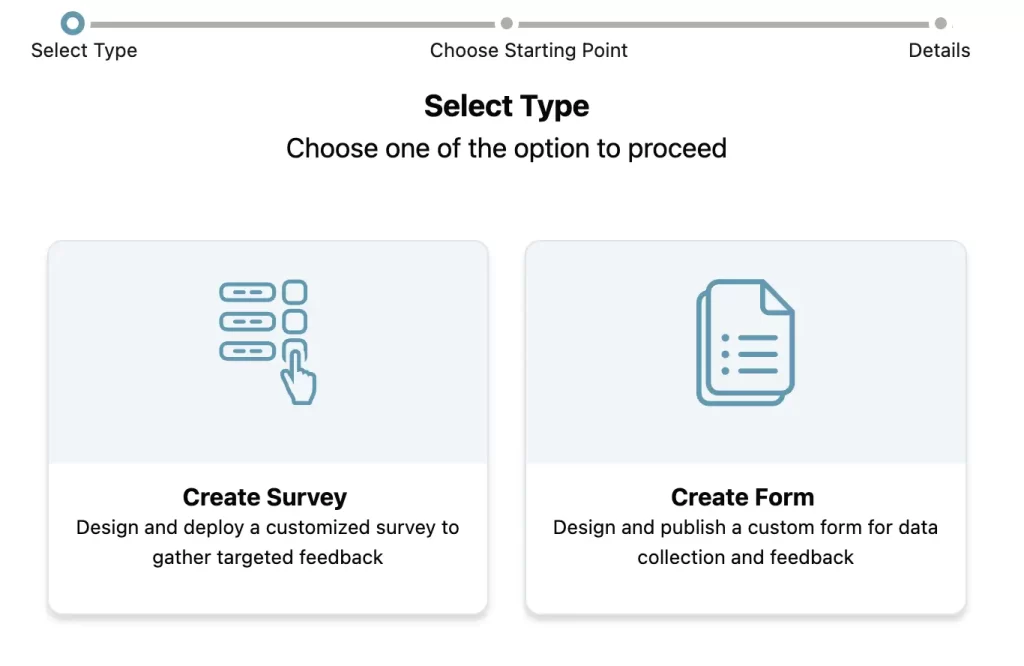
Once you select “Create Survey”, you can now select if you want to start a survey from scratch or choose from an existing design template.
Then select your survey navigation type by selecting one of the options from the next screen.
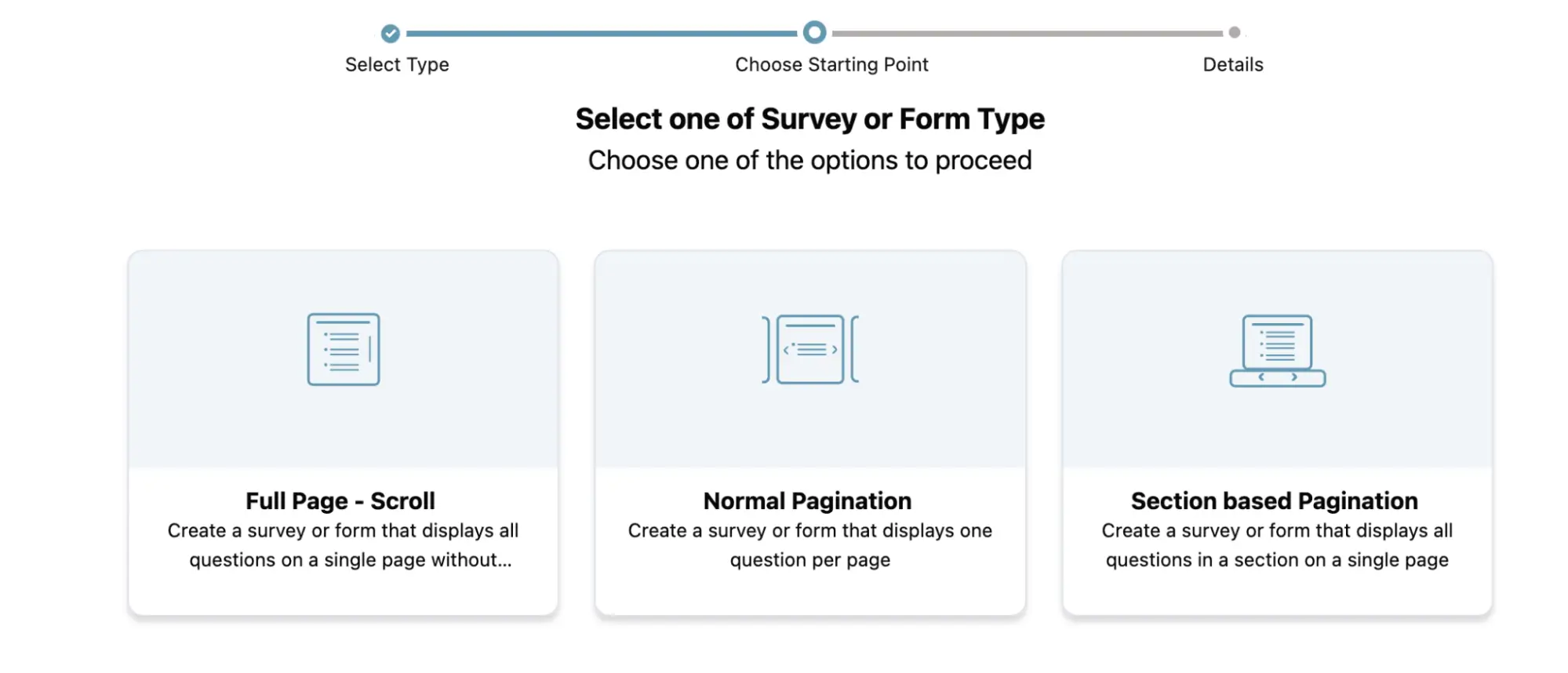
Name your survey “Sales Enablement Quizzes”.
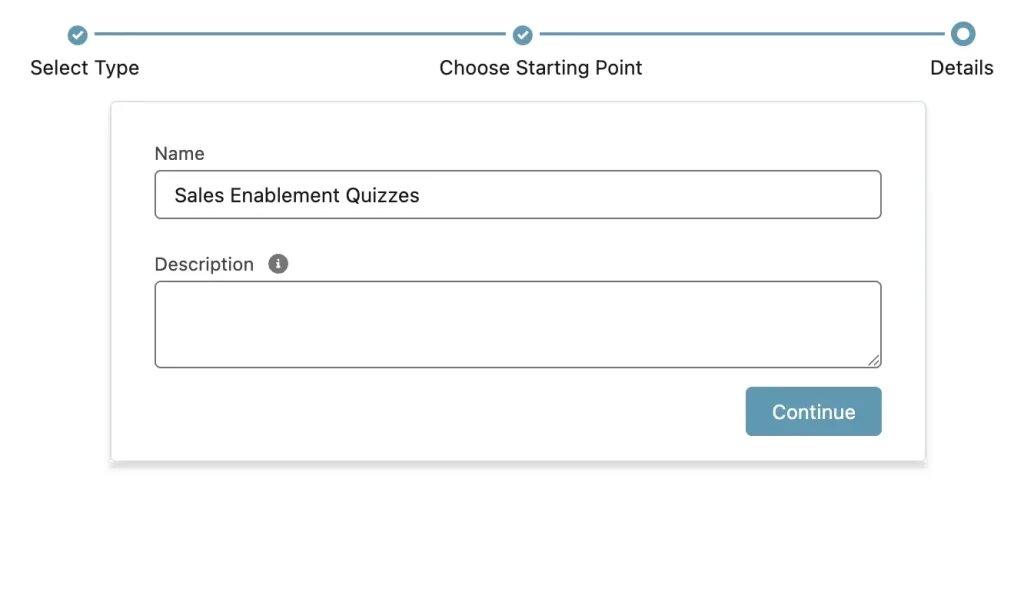
-
How to enable quiz
- From the Settings tab > Options > General Settings, enable the following checkboxes – Survey Response Scoring and Execute Synchronous Scoring.
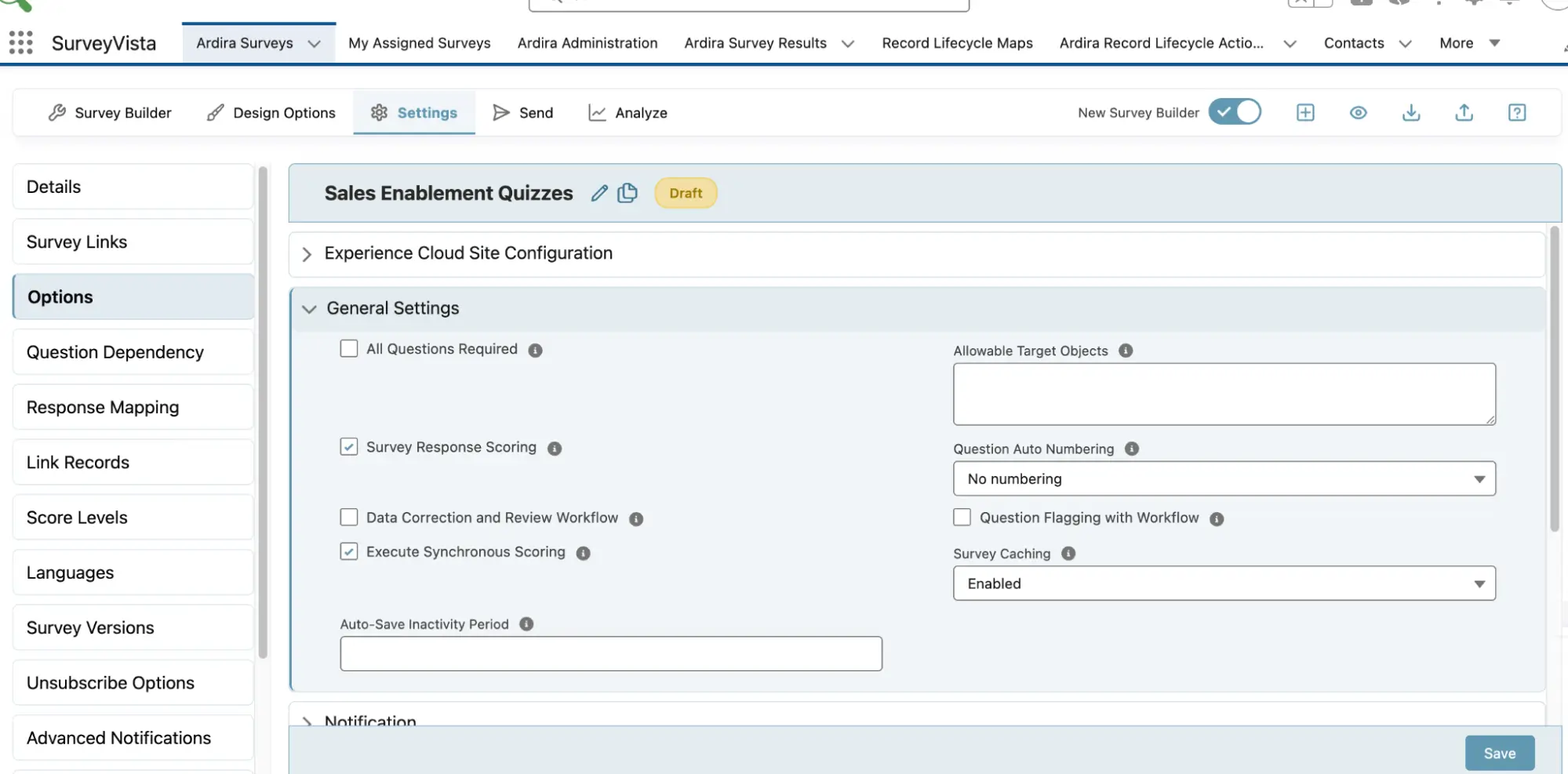
- In the Score Levels section, set the scoring method to Percentage, and configure the score range and labels as per your requirements.
You can also change the color under Color to Use to display the pass and failed result after completion of the quiz.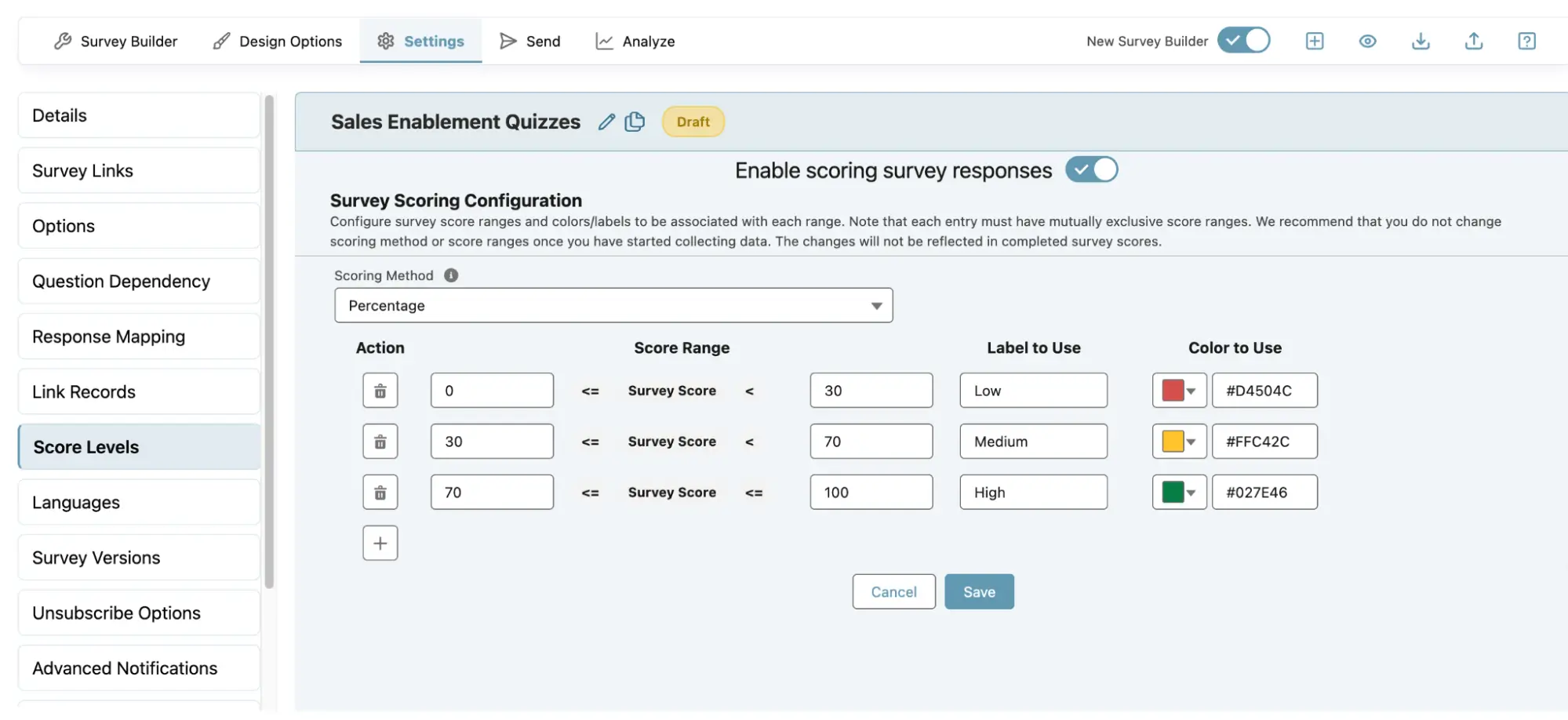
- Go to the Quiz section and set up all the necessary details as per your requirements. Refer to this article to get a detailed explanation.
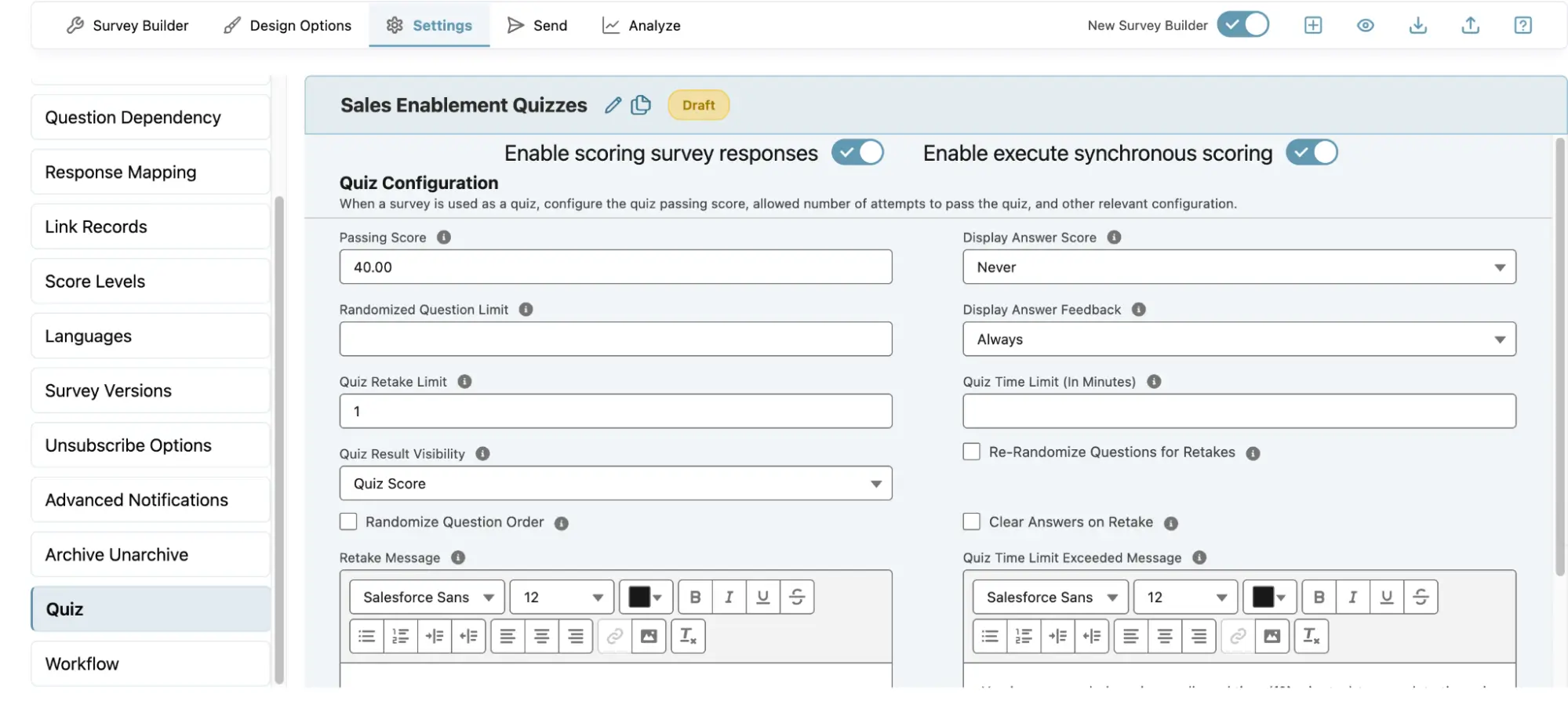 Now you can start adding questions. Design your quiz by adding questions such as:
Now you can start adding questions. Design your quiz by adding questions such as:
- Multiple Choice (with single or multiple correct answers)
- True/False
- Scenario-Based Case Studies
- Matching (for product-feature mapping)
You can now edit the label, adjust the options to suit your requirements, modify the design, add details, and then click ‘Save’.
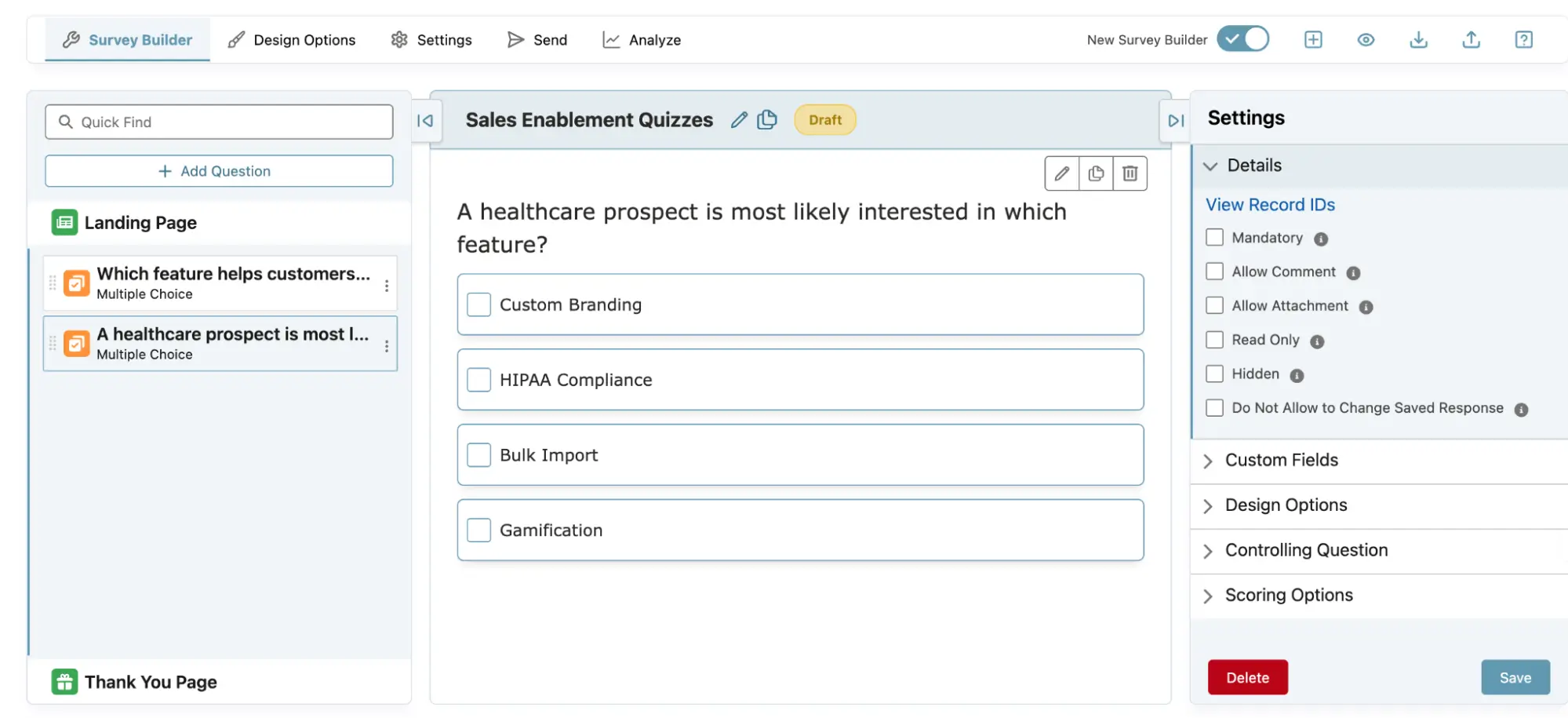
- From the Settings tab > Options > General Settings, enable the following checkboxes – Survey Response Scoring and Execute Synchronous Scoring.
-
Design survey for branding
- Once you have added all your questions, you can proceed to design it. You can customize the background, adjust the header and footer appearance, change the color of the ‘Submit’ button (or if you want to change the button altogether), and more.
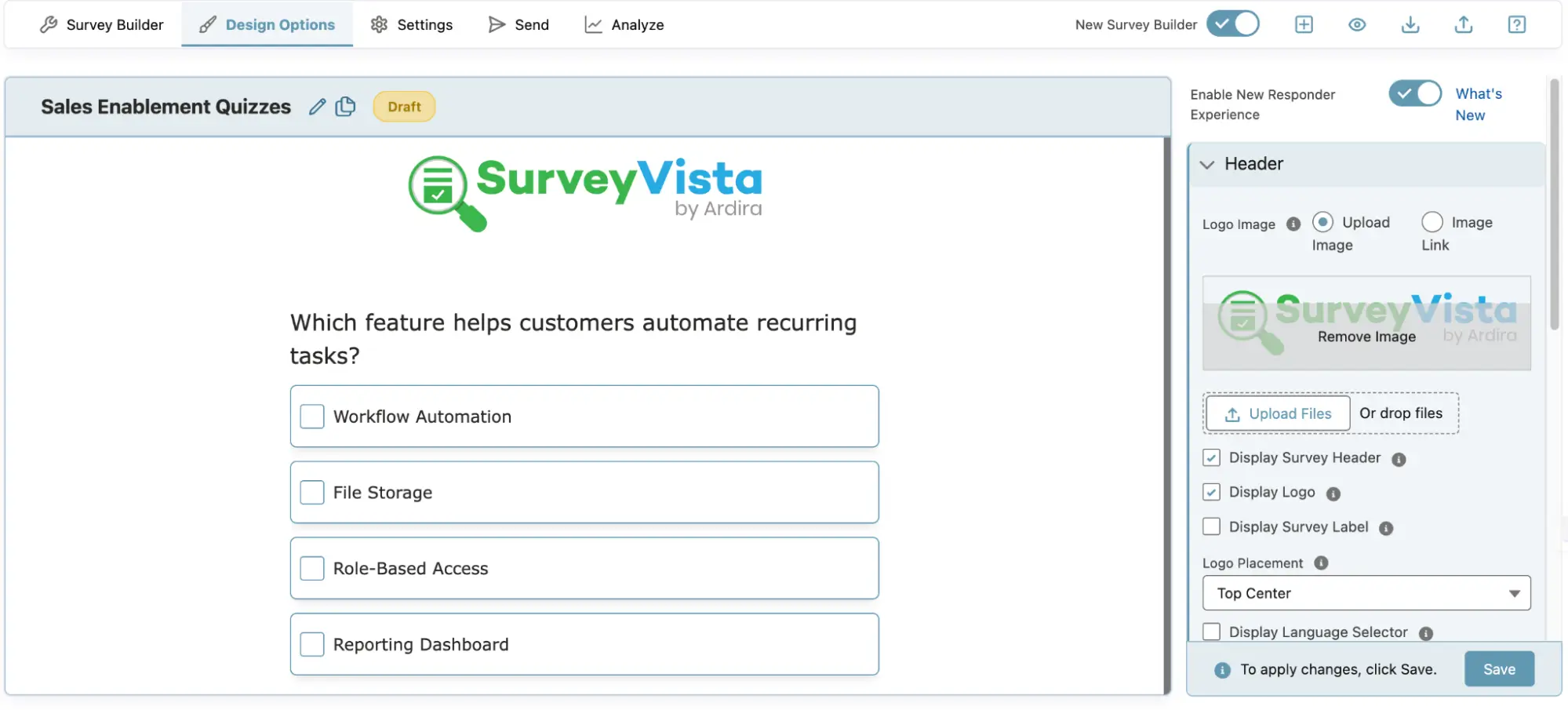
- Modify the survey landing page (aka welcome page) and footer messages by clicking on ‘Landing Page’ in the Content tab. You can add text, image or link in the footer based on your preferences.
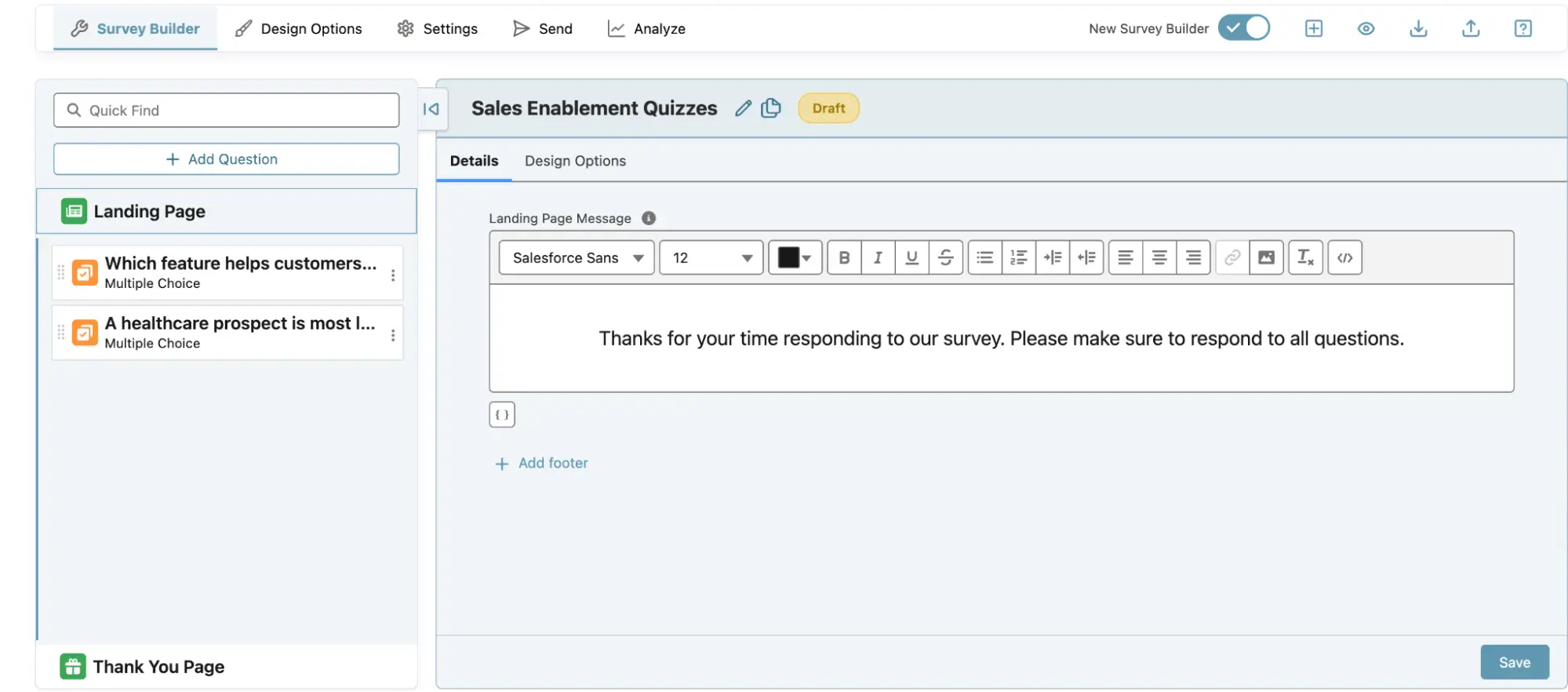
- Go to ‘Settings’ from the menu bar to access advanced options such as Question Dependency, Response Mapping, copying the survey link, and more.
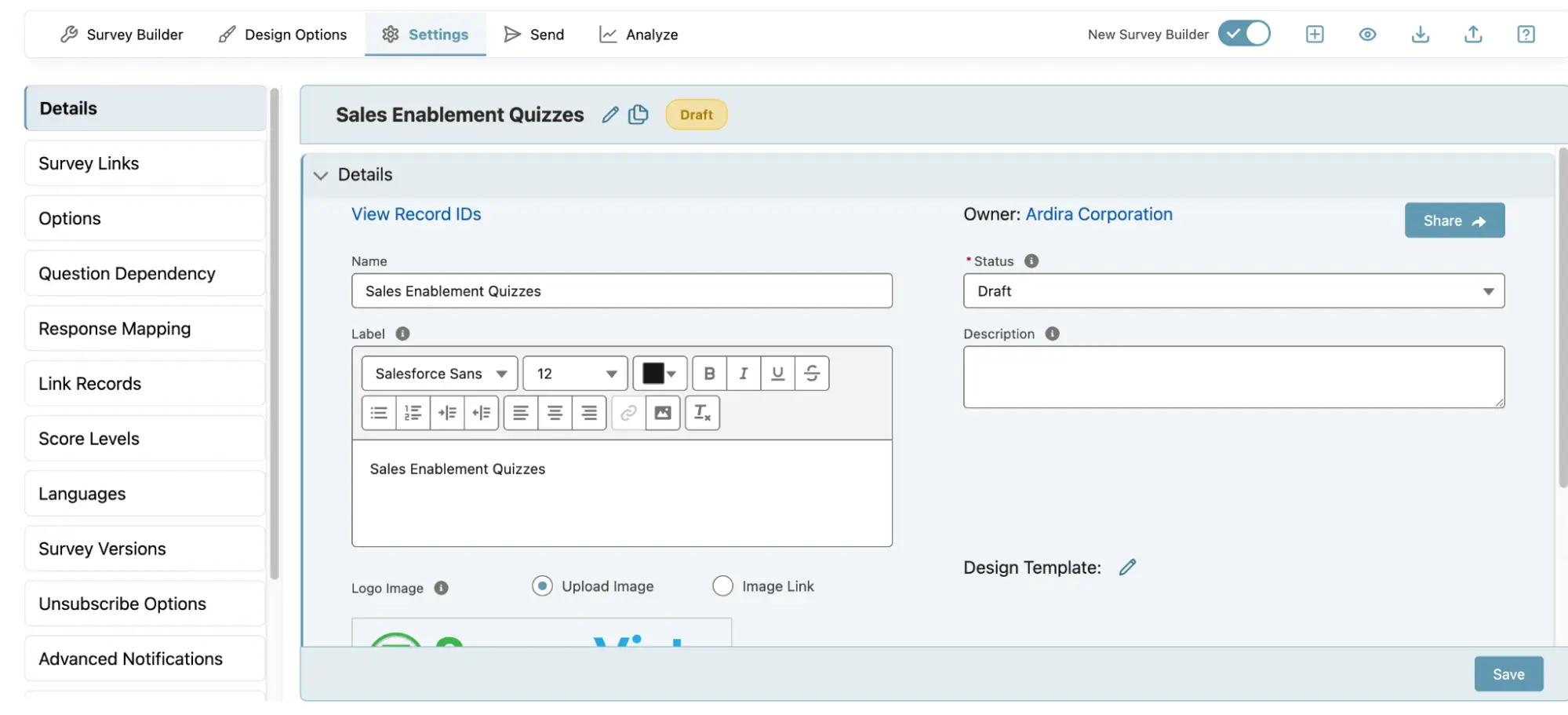 For advanced features, check out the Survey settings.
For advanced features, check out the Survey settings. - Preview on Mobile & Desktop
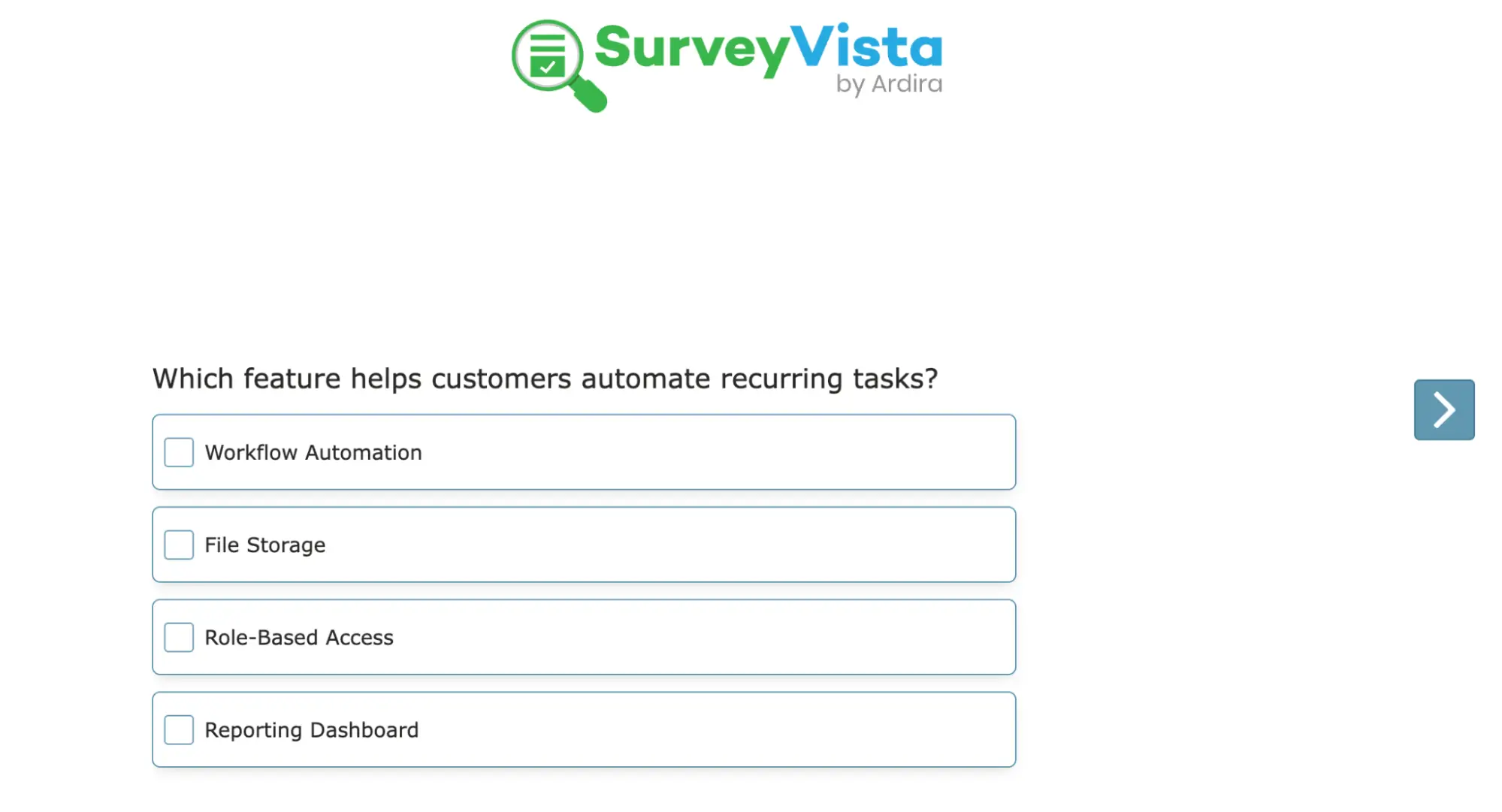
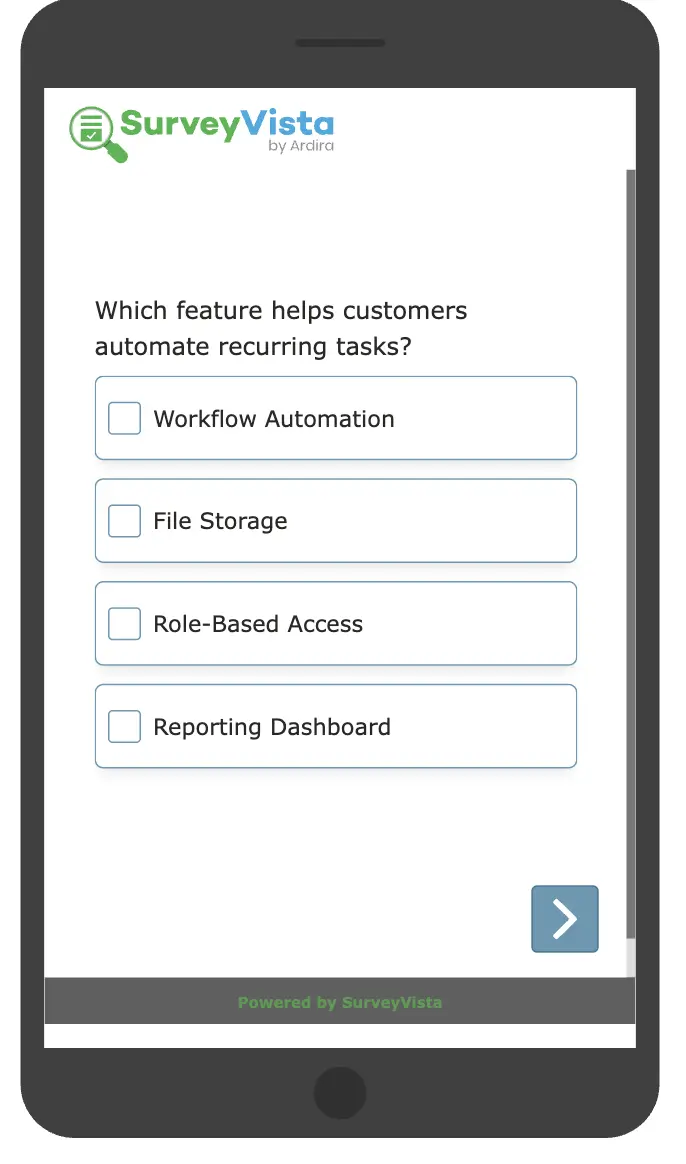
- Once you have added all your questions, you can proceed to design it. You can customize the background, adjust the header and footer appearance, change the color of the ‘Submit’ button (or if you want to change the button altogether), and more.
Step 3: Personalize the Quiz Experience
Leverage Salesforce fields (like role, region, product line) to personalize quiz content.
For example:
“{{First Name}}, how would you position {{Product Name}} for an enterprise customer?”
Personalized quizzes increase engagement, relevance, and retention.
We can also choose if we want the salesperson to see their score.
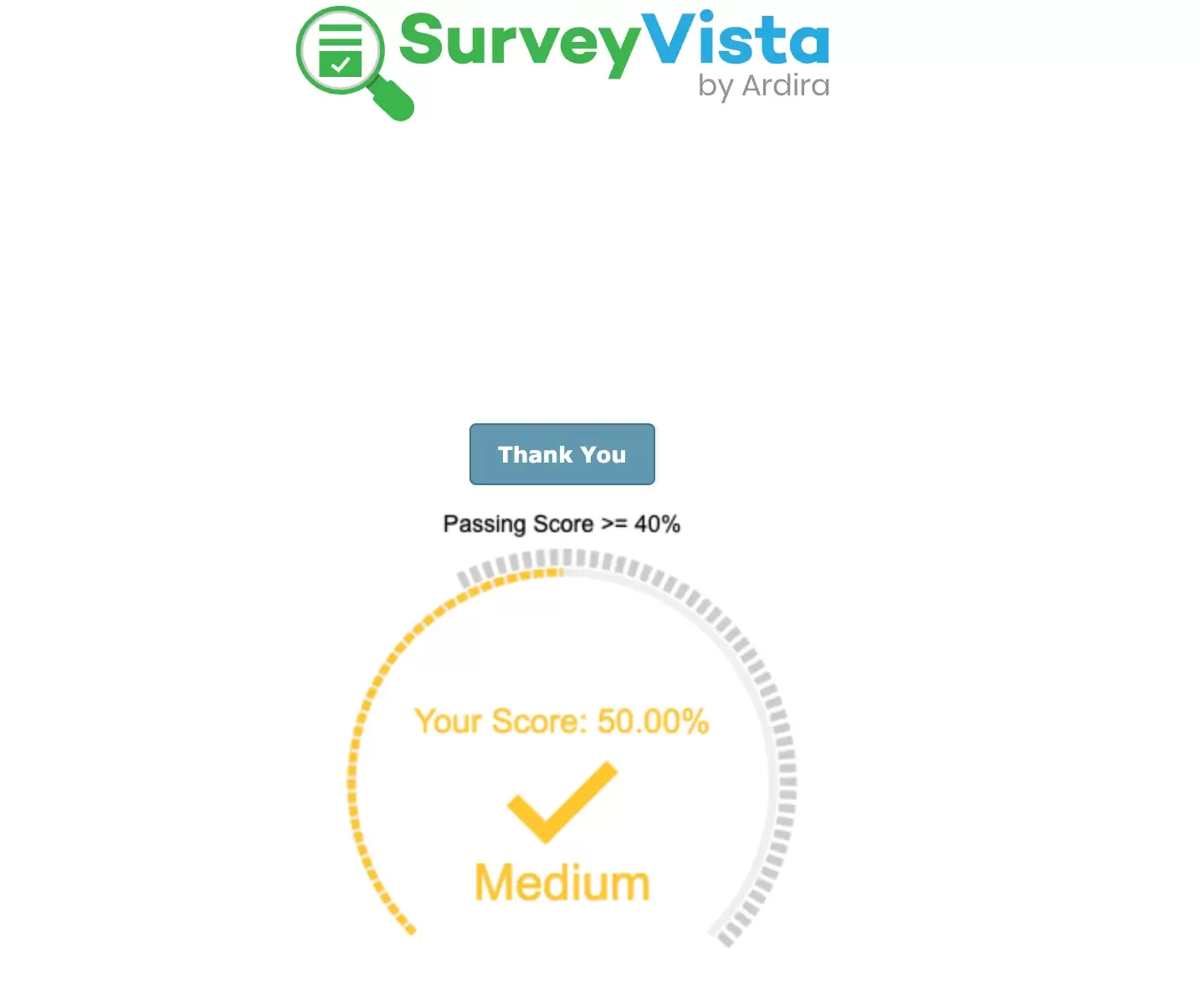
Step 4: Automate Quiz Assignments
Use Salesforce Flows to automatically assign quizzes:
- After new user creation (onboarding)
- After product launch completion
- As part of recurring enablement cycles
Sales managers can also manually assign quizzes to reps who require additional coaching.
Step 5: Capture Quiz Results in Salesforce
SurveyVista automatically maps quiz responses to Salesforce records:
- Score & Pass/Fail status
- Question-level performance
- Completion timestamp
This data becomes immediately available for managers in Salesforce dashboards or reports.
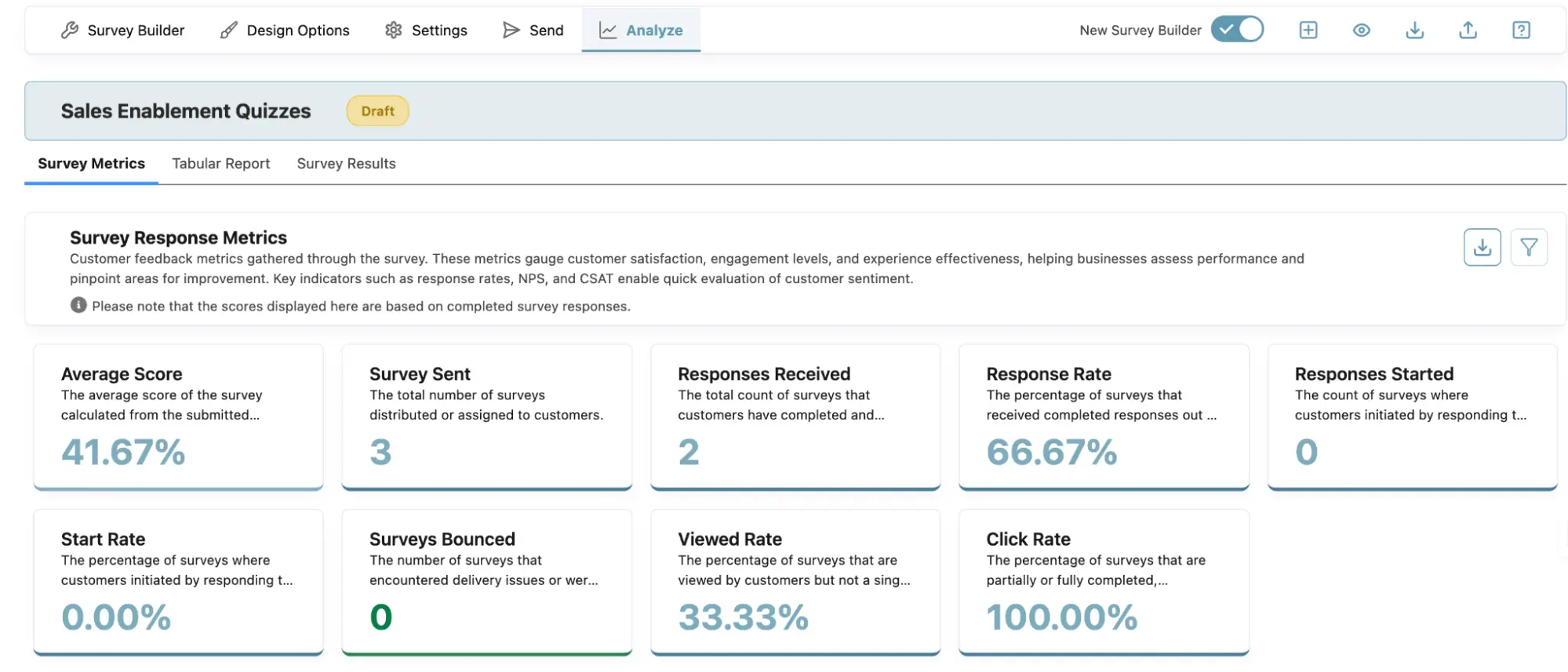
Step 6: Build Role-Based Enablement Dashboards
Use Salesforce reports to track:
- Overall team knowledge scores
- Individual rep readiness
- Question-level trends (e.g., most-missed topics)
- Certification status
Managers can quickly identify top performers and provide targeted coaching where needed.
Step 7: Continuously Improve Your Enablement Program
Analyze quiz data to spot weak points in your training materials. Use SurveyVista to:
- Adjust future training based on knowledge gaps.
- Trigger refresher quizzes for at-risk reps.
- Reinforce key messaging with ongoing micro-quizzes.
About SurveyVista
SurveyVista is a 5-star rated, 100% native Salesforce solution for surveys, forms, and assessments—trusted by sales, success, and operations teams to drive performance through better feedback. Built entirely on the Salesforce platform, SurveyVista makes it easy to assess rep readiness, reinforce training, and personalize learning at scale—no integrations required.
Ready to Power Up Your Sales Enablement Strategy?
Discover how Salesforce-native quizzes in SurveyVista can help your team sell smarter, faster, and more confidently. Schedule a personalized demo today.
More Like This

Rajesh Unadkat 
Founder and CEO
Rajesh is the visionary leader at the helm of SurveyVista. With a profound vision for the transformative potential of survey solutions, he founded the company in 2020. Rajesh's unwavering commitment to harnessing the power of data-driven insights has led to SurveyVista's rapid evolution as an industry leader.
Connect with Rajesh on LinkedIn to stay updated on the latest insights into the world of survey solutions for customer and employee experience management.