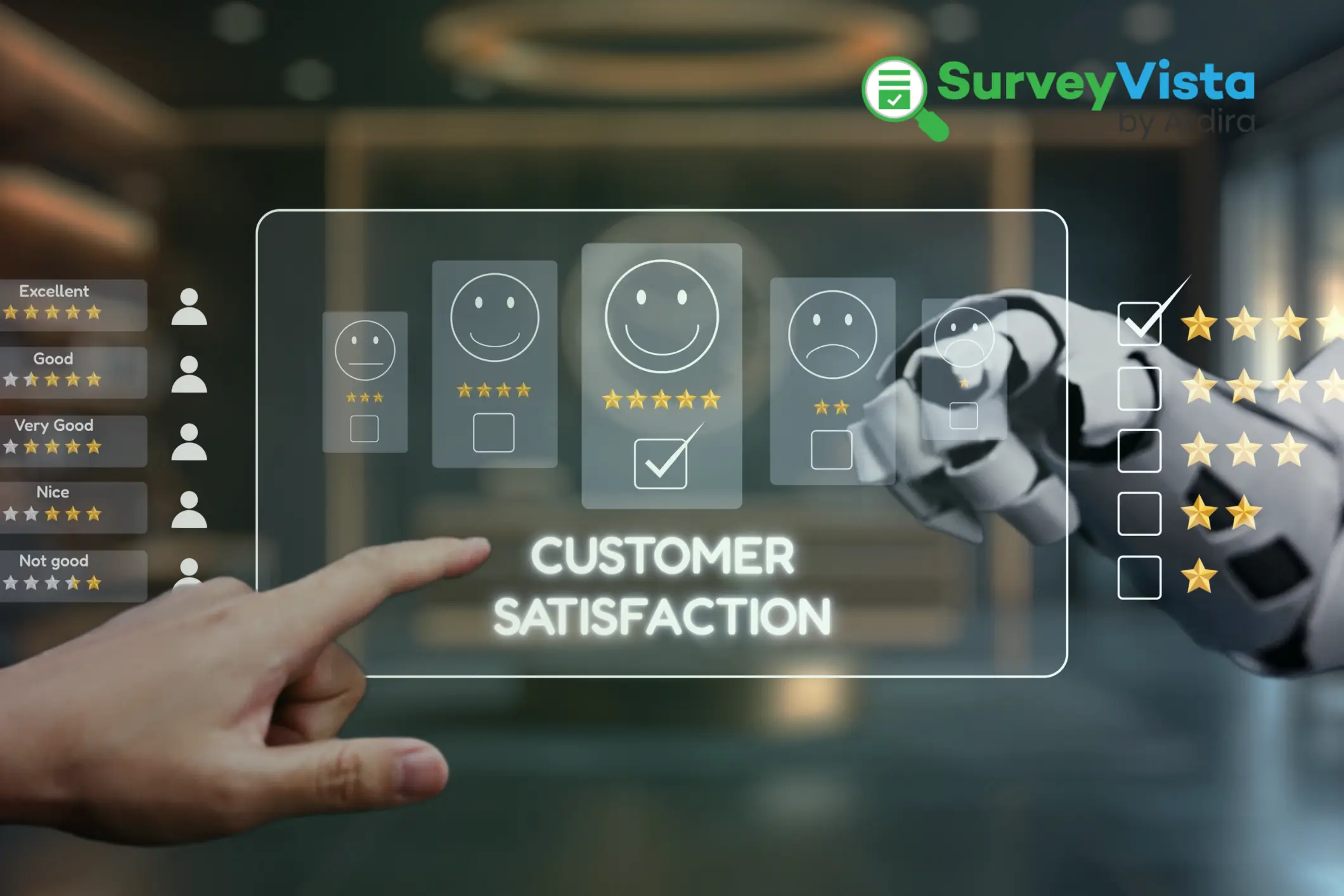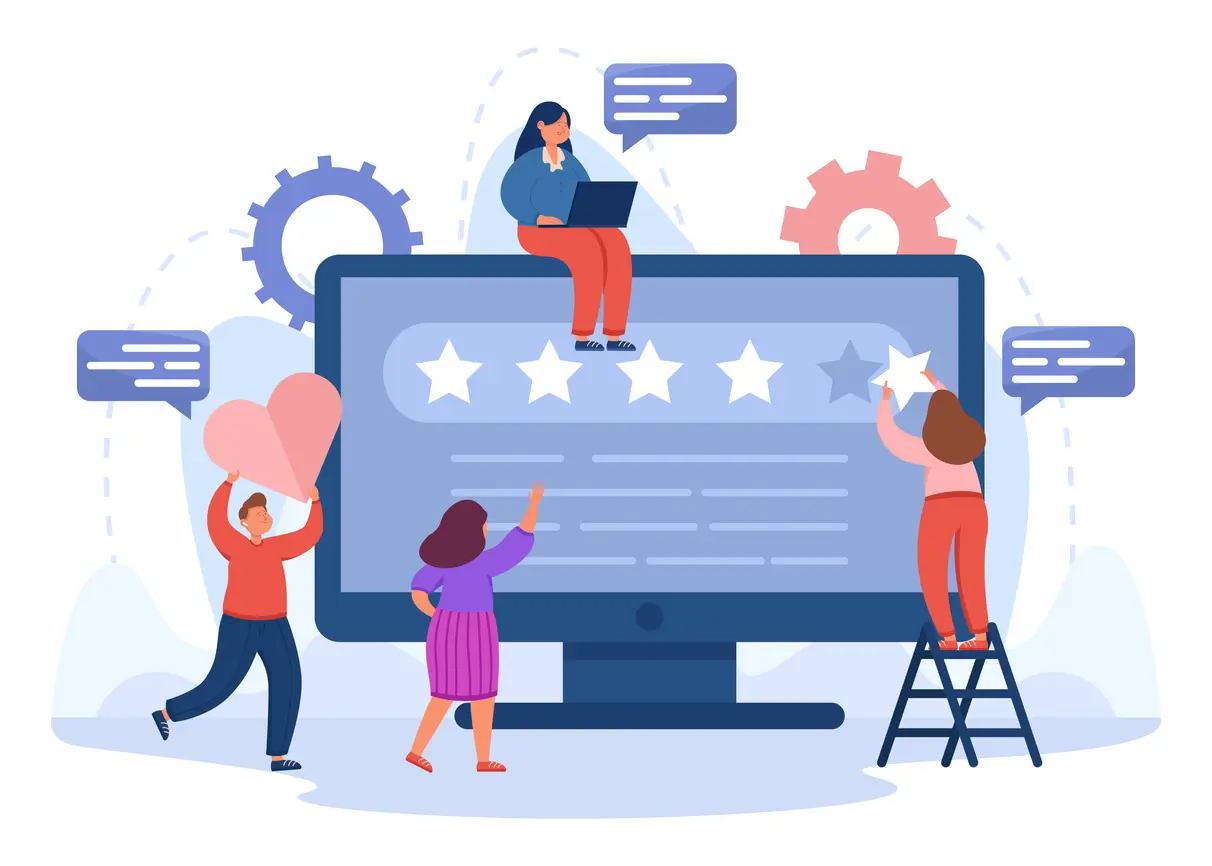Customer feedback is the key to delivering exceptional professional services. Missing timely customer feedback can mean unresolved issues, missed renewal opportunities, and weakened client trust. Are you capturing it at the right moments?
Understanding how customers perceive your work throughout a project lifecycle can make all the difference in building strong relationships and ensuring continuous improvement. By using end-of-project surveys and milestone surveys, you can proactively address concerns, enhance service quality, and measure overall satisfaction.
With SurveyVista, project surveys automation is seamless, enabling you to gather real-time insights and actions without manual follow-ups. In this blog, we’ll explore how to implement customer feedback in Salesforce to track customer satisfaction, prevent issues before they escalate, and drive long-term success.
Why Use Project Surveys Automation?
Imagine this: You’ve just completed a complex project for a client. Instead of waiting for unsolicited feedback—or worse, never hearing from them again—you send a structured survey to gauge their satisfaction. Their responses highlight key strengths and improvement areas, helping you refine your services and strengthen the relationship.
With SurveyVista’s project surveys automation, you can:
- Capture Key Insights: Understand what worked well and what needs improvement.
- Identify and Resolve Issues Early: Use milestone surveys to gather feedback before a project ends.
- Integrate with CRM data: Capturing feedback is only half the story—integrating it with your CRM unlocks its full potential.
- Automate Reporting: Monitor satisfaction trends across multiple projects and clients.
- Enhance Customer Relationships: Show clients that their feedback matters by taking action on their responses.
By integrating customer feedback in Salesforce, you gain a holistic view of client sentiment and can make data-driven improvements to your service delivery.
Types of Project Surveys Automation for Maximum Impact
SurveyVista enables you to create different types of project surveys tailored to your business needs:
- Milestone Surveys: Conducted at key points during a project, these provide real-time actionable insights to adjust strategies and avoid potential issues. Examples include surveys after project planning, design sign-off, pilot rollout, or major deliverable handoffs.
- End-of-Project Surveys: Sent upon project completion, these measure overall satisfaction and service quality.
- Follow-Up Surveys: Gather feedback months after a project ends to track long-term impact and client retention.
Key Questions to Include:
- How satisfied are you with the overall project outcome?
- Did our team meet your expectations in terms of communication and delivery?
- Were there any challenges during the project that could have been handled better?
- How likely are you to recommend our services?
Seamless Integration with CRM for Deeper Insights
SurveyVista doesn’t just collect feedback—it integrates directly with Salesforce for customer feedback, helping you connect responses to specific projects and accounts.
With this integration, your team can:
- Track Satisfaction Across Projects: Compare feedback trends to improve service consistency.
- Associate Survey Results with CRM Records: Link responses to contacts, accounts, and project records for deeper analysis.
- Trigger Automated Follow-Ups: Create tasks or cases based on low satisfaction scores to take corrective action immediately.
Automate Reporting for Continuous Improvement
With SurveyVista, a 100% native Salesforce survey, you can easily analyze project surveys automation data through:
- Dashboards & Reports: Visualize satisfaction trends across multiple projects.
- Real-Time Alerts: Notify project managers about dissatisfied clients for immediate action.
- Custom CRM Insights: Use Salesforce dashboards to track overall service performance.
How to Implement Project Surveys in SurveyVista
Step 1: Install SurveyVista in Salesforce
The first step in automating your customer feedback in Salesforce is to ensure that SurveyVista is installed with your Salesforce CRM.
If you haven’t done so already, install SurveyVista from the Salesforce AppExchange and configure it. Refer to the Getting Started – SurveyVista guide for step-by-step Instructions.
Step 2: Create Project Surveys
-
Create a survey
- Once you have installed the app, go to ‘Ardira Surveys’ from the menu bar, then click ‘New’ to create a new project surveys automation setup.

- After clicking on ‘New,’ a dialog box will appear, allowing you to choose whether to start a survey or create a form.
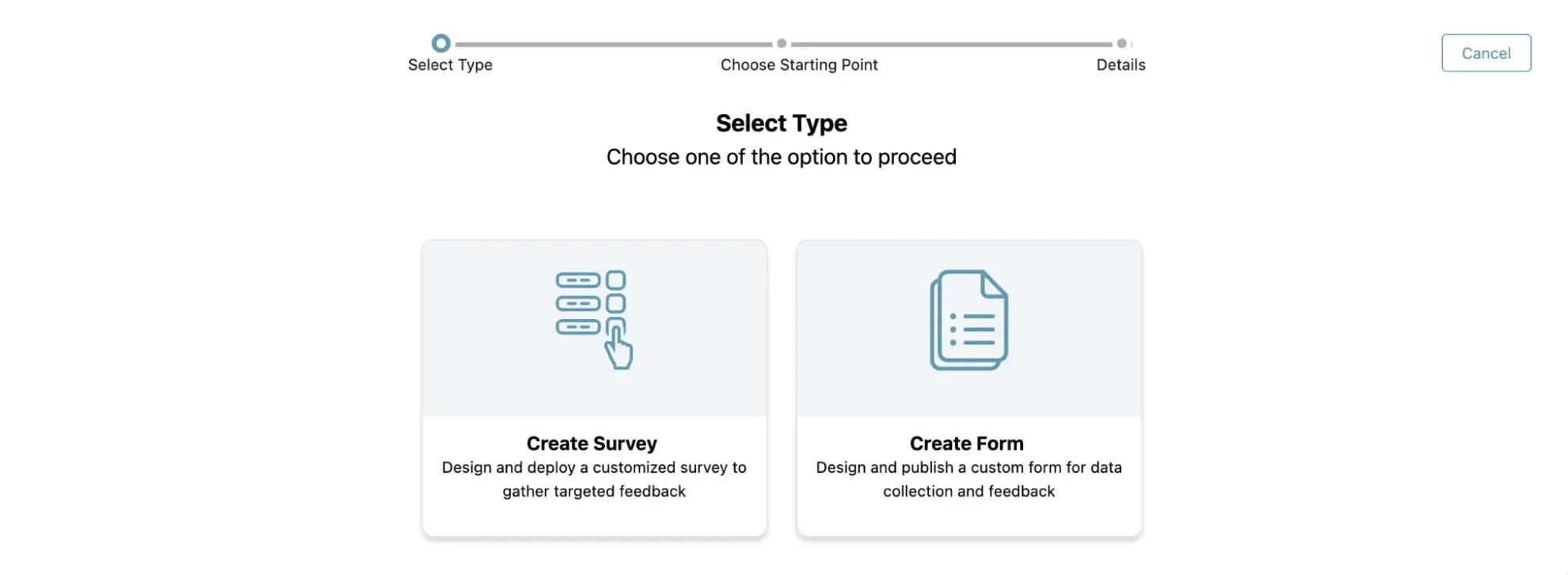
Once you select “Create Survey”, you can now select if you want to start a survey from scratch or choose from an existing design template.
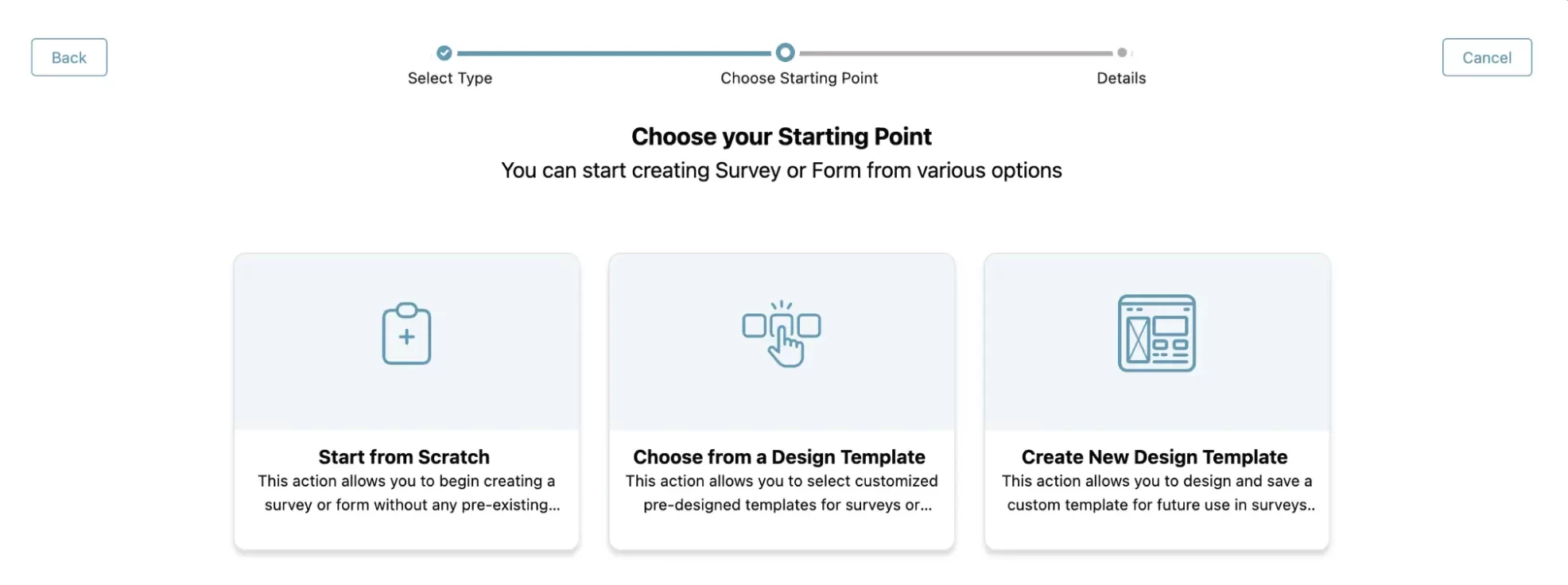
Name your survey “Project Satisfaction Survey”.
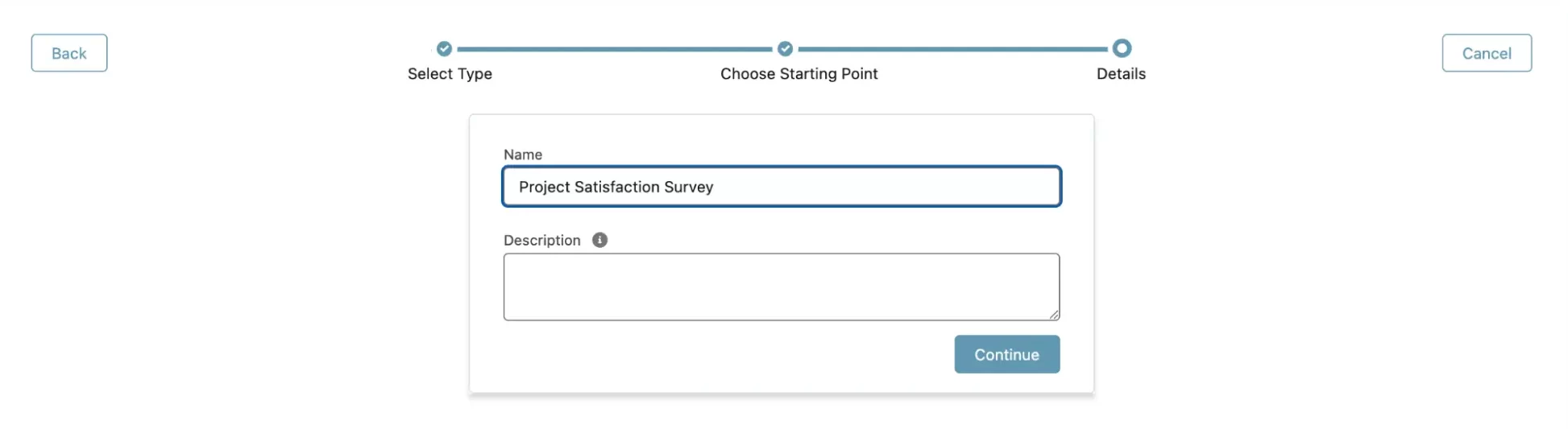
- After naming your survey, you will see options to build it by adding questions, designing its layout, and previewing how it will appear.
After clicking on ‘Add Question,’ you will have the option to choose from multiple available question types based on your needs.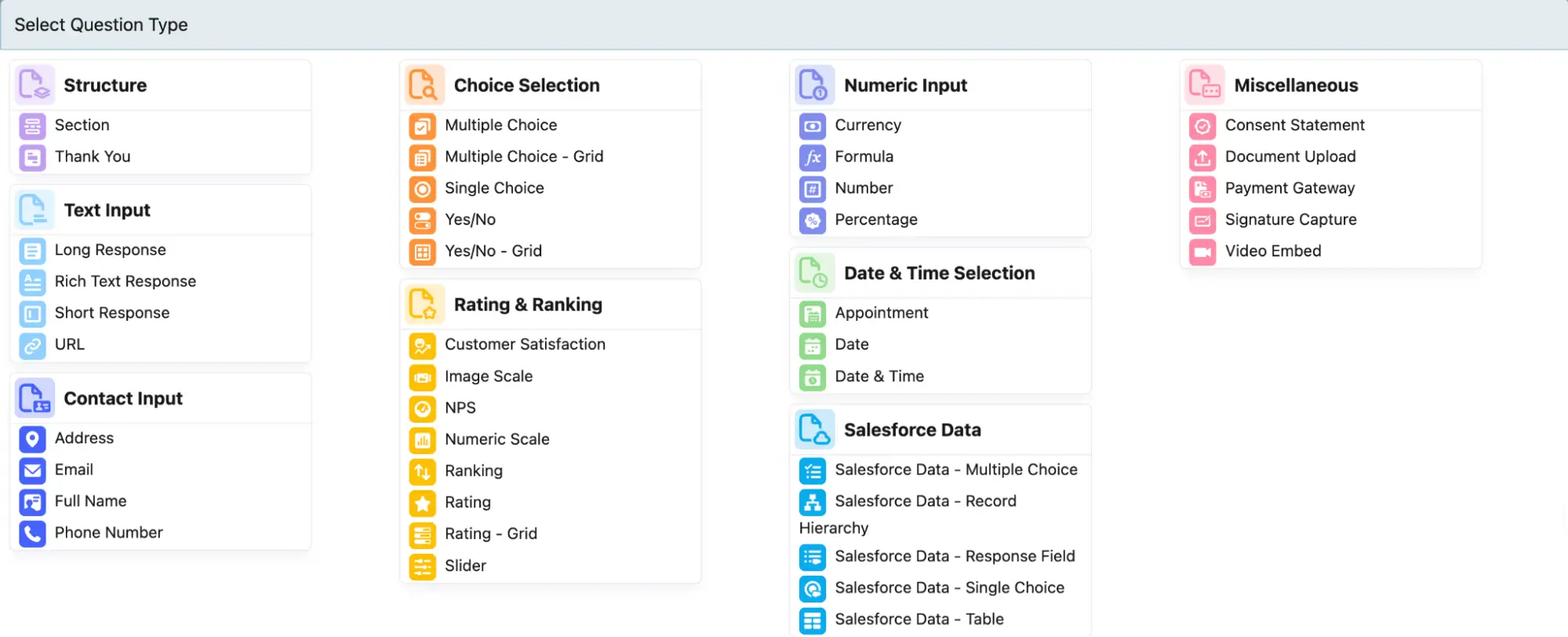
- After selecting your question type, you can edit it by clicking the ‘pencil’ icon at the top of the question.
Add key questions that capture client feedback on quality, communication, and overall experience.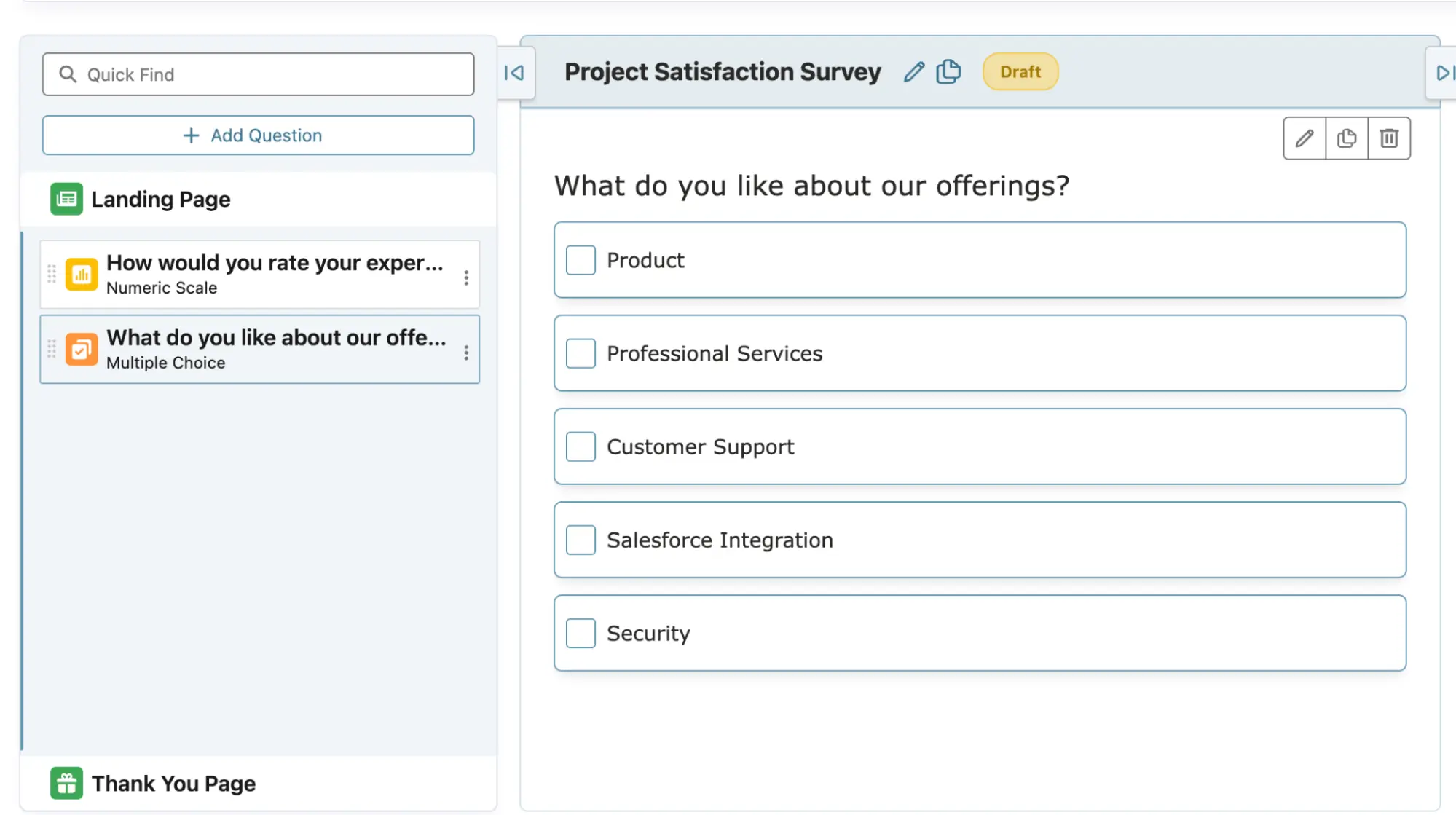
Tip: Personalize the survey and email templates with customer data.
- Once you have installed the app, go to ‘Ardira Surveys’ from the menu bar, then click ‘New’ to create a new project surveys automation setup.
-
Design survey for branding
- Once you have added all your questions to the survey, you can proceed to design it. You can customize the background, adjust the header and footer appearance, change the color of the ‘Submit’ button (or if you want to change the button altogether), and more.
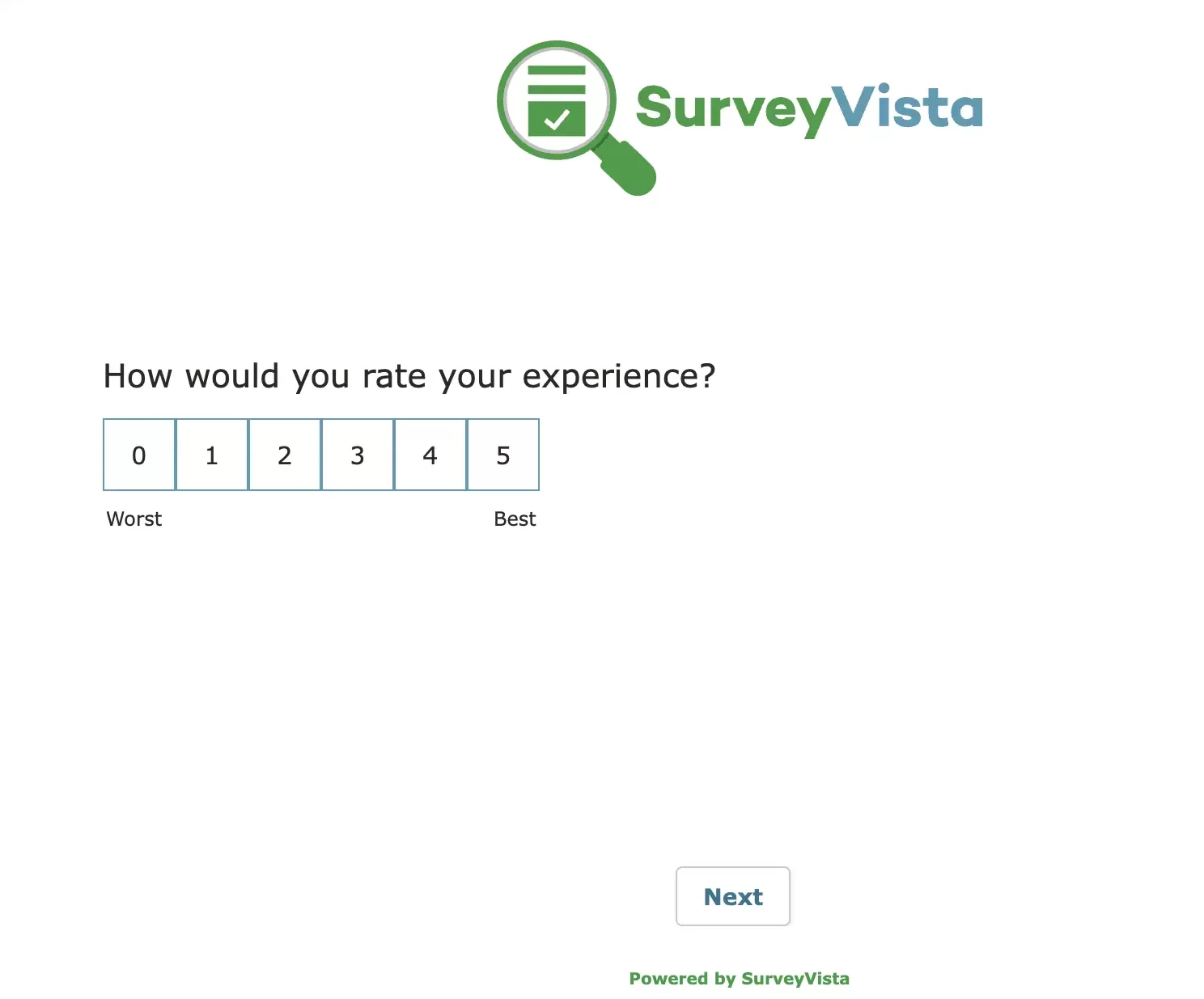
- Modify the survey landing page (aka welcome page) and footer messages by clicking on ‘Landing Page’ in the ‘Build’ tab.
You can add text, image or link in the footer based on your preferences.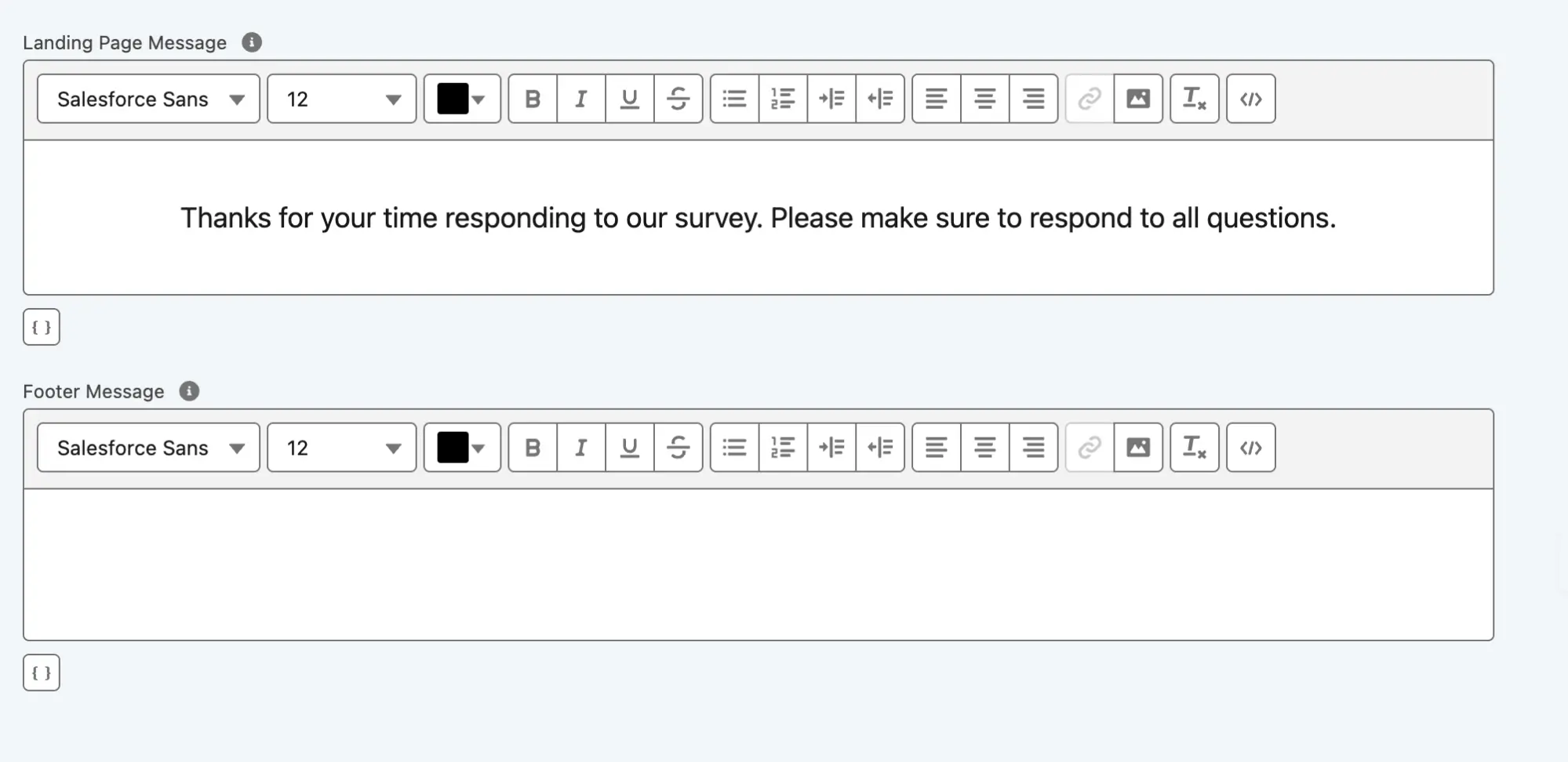
- Go to ‘Settings’ from the menu bar to access advanced options such as Question Dependency, Response Mapping, copying the survey link, and more.
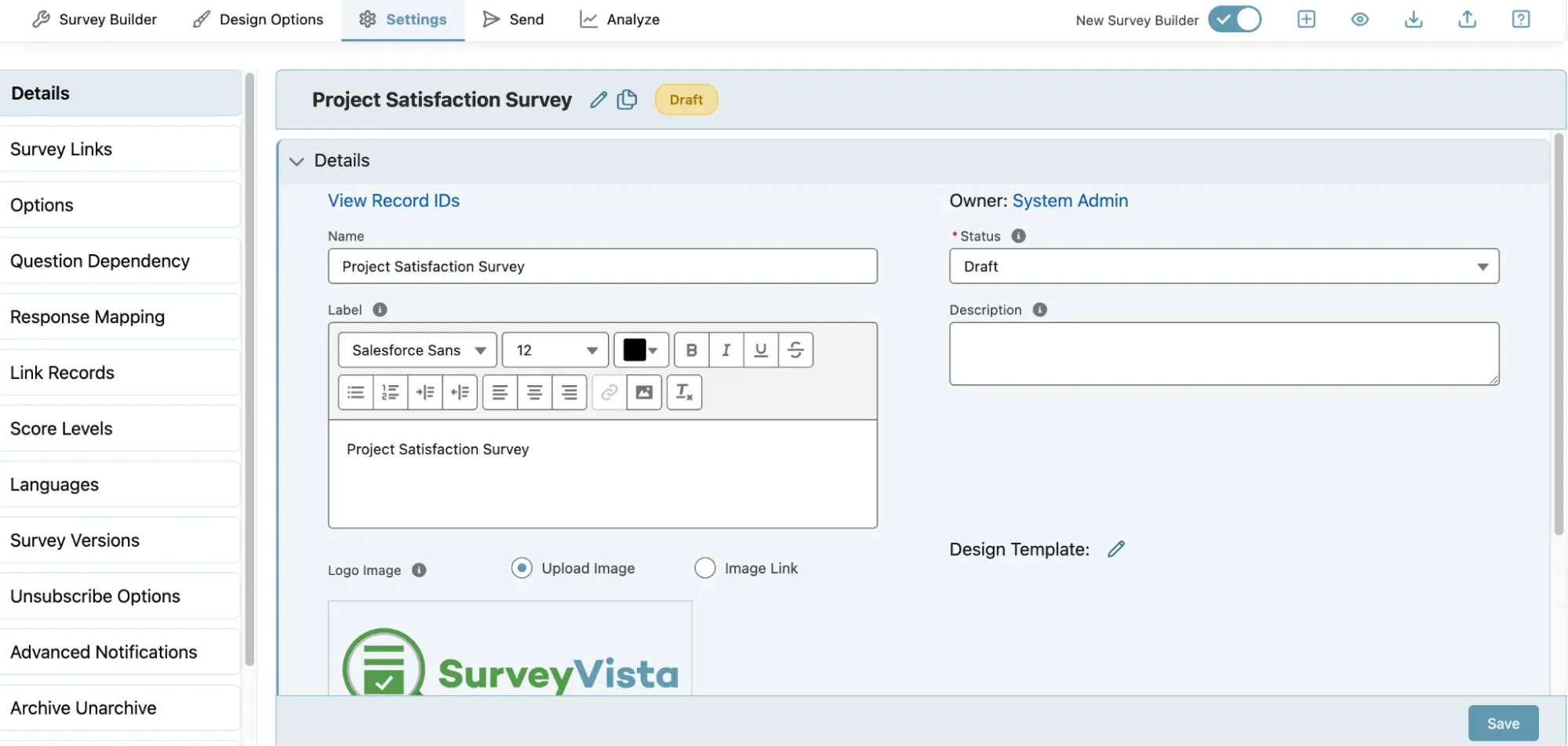
For advanced features, check out the Survey settings.
- Preview on Mobile & Desktop
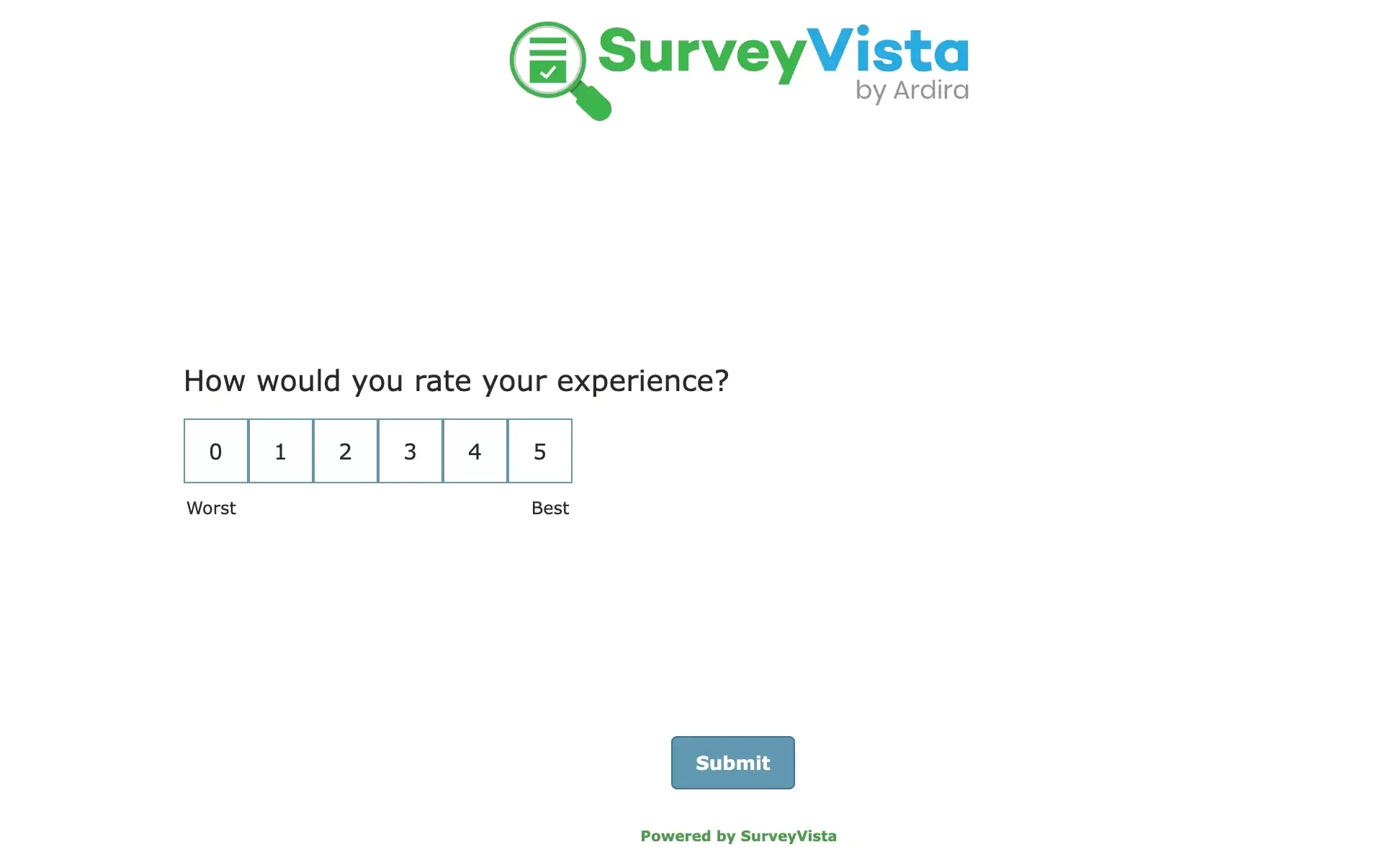
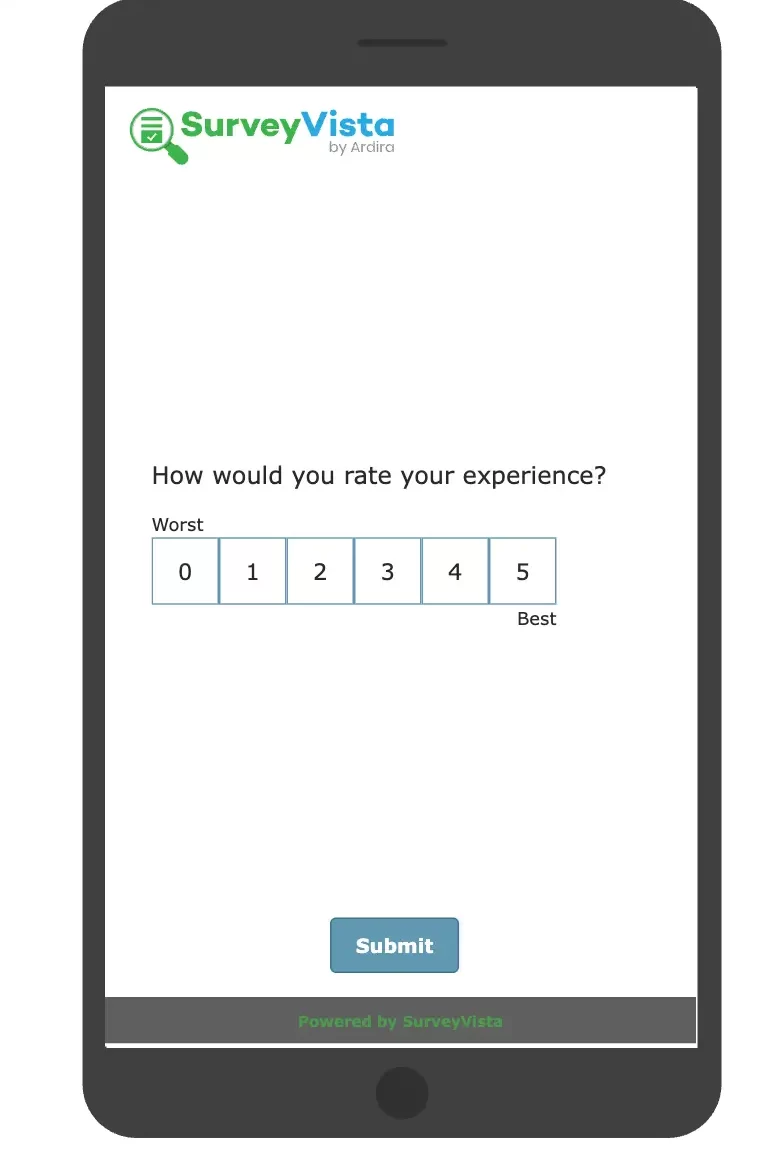
To understand the in-depth designing features available, refer to Design Options.
- Once you have added all your questions to the survey, you can proceed to design it. You can customize the background, adjust the header and footer appearance, change the color of the ‘Submit’ button (or if you want to change the button altogether), and more.
Step 3: Automate Survey Distribution
- Set up an automation to send milestone surveys at predefined project stages.
- Configure an end-of-project survey to trigger automatically upon completion.
- Ensure survey links are included in final project emails or client communications.
- Use SurveyVista Record Lifecycle Maps (RLM) to automatically send surveys at impactful moments, ensuring valuable customer feedback in Salesforce is collected.
Step 4: Analyze Results and Take Action
- Review survey responses within SurveyVista’s dashboard.
- Identify recurring issues and implement improvements in service delivery.
- Share actionable insights with leadership to refine future project strategies.
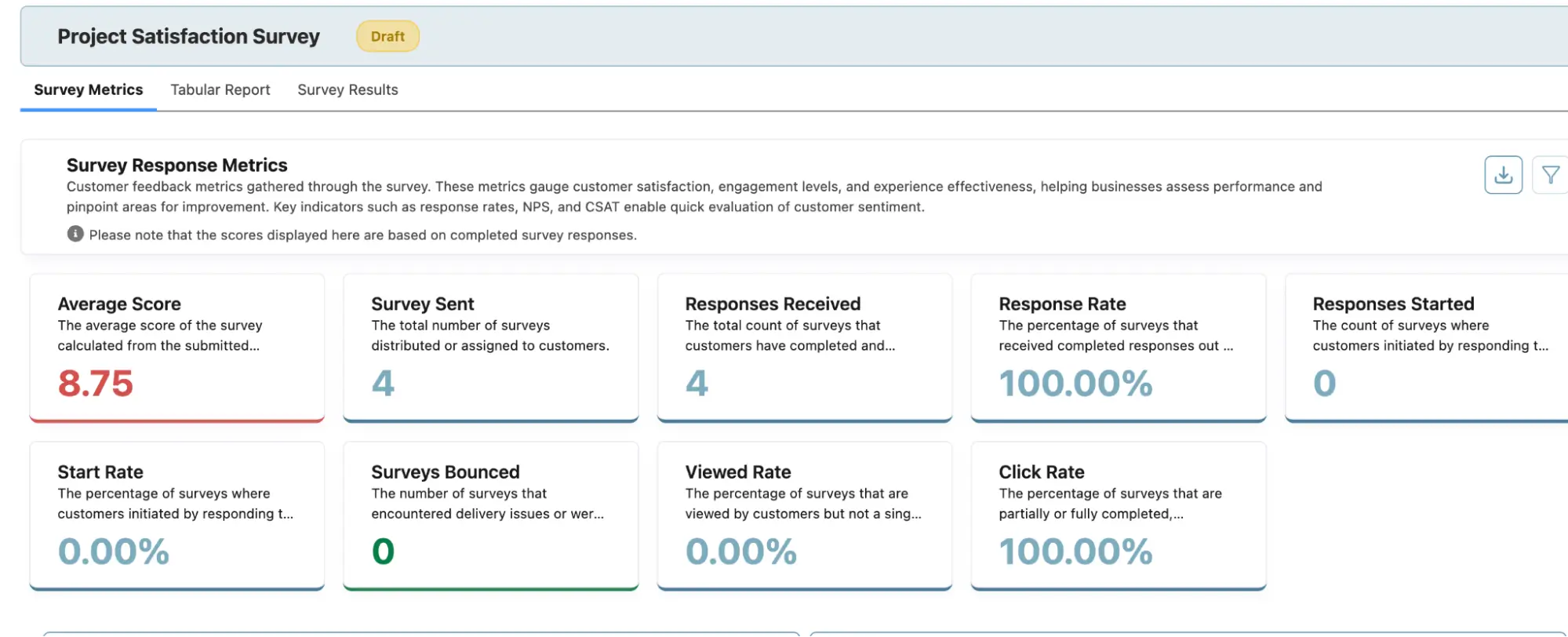
Step 5: Set Automated Alerts
Set Automated Alerts: Notify managers when customers report high effort.
Use SurveyVista’s “Advanced Alerts Notification” feature to configure alerts based on feedback criteria. Refer to Schedule Future Notification with Advanced Notification.
To set advanced notification alerts, go to “Settings” near “Design Options,” and then navigate to the “Advanced Notifications” tab in the left-hand menu.
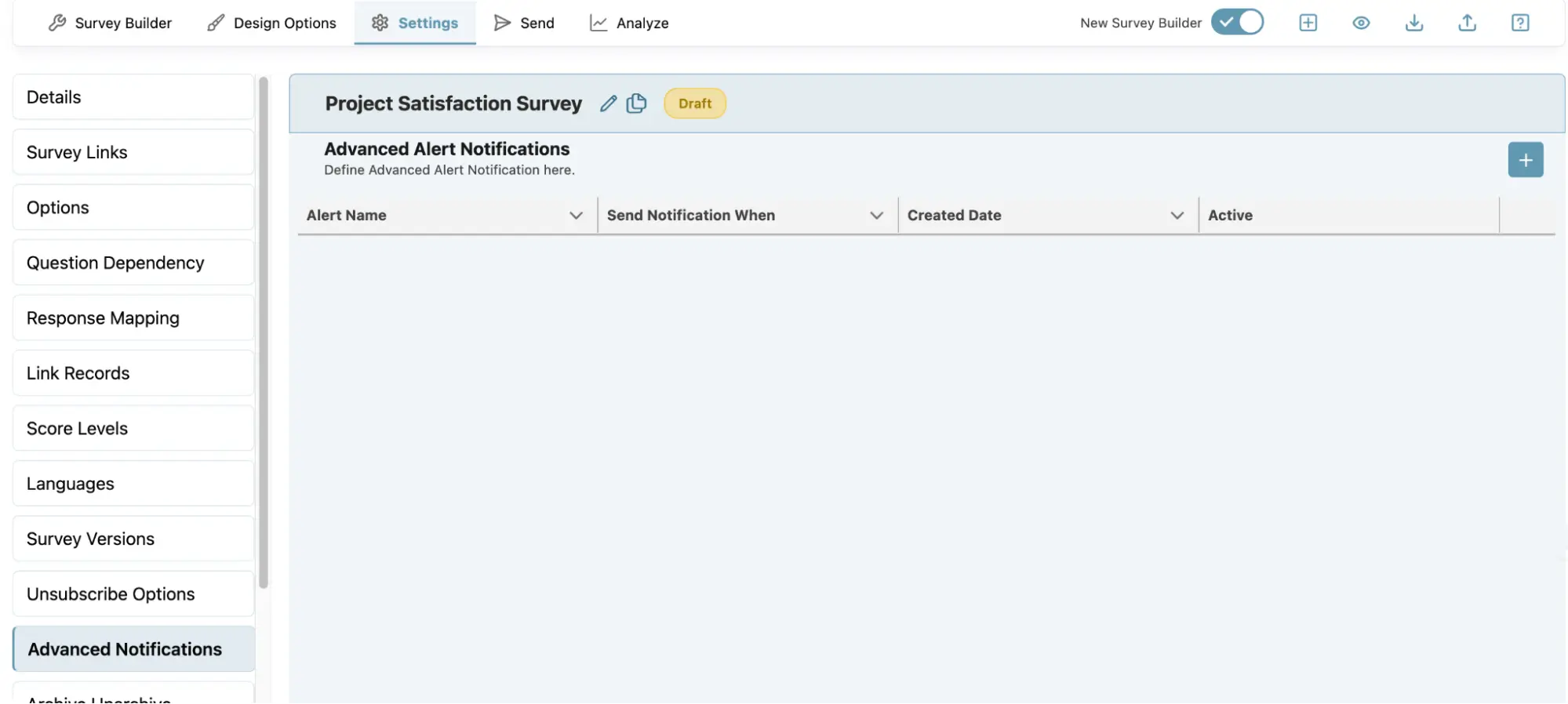
Click on the “+” sign to create a notification alert.
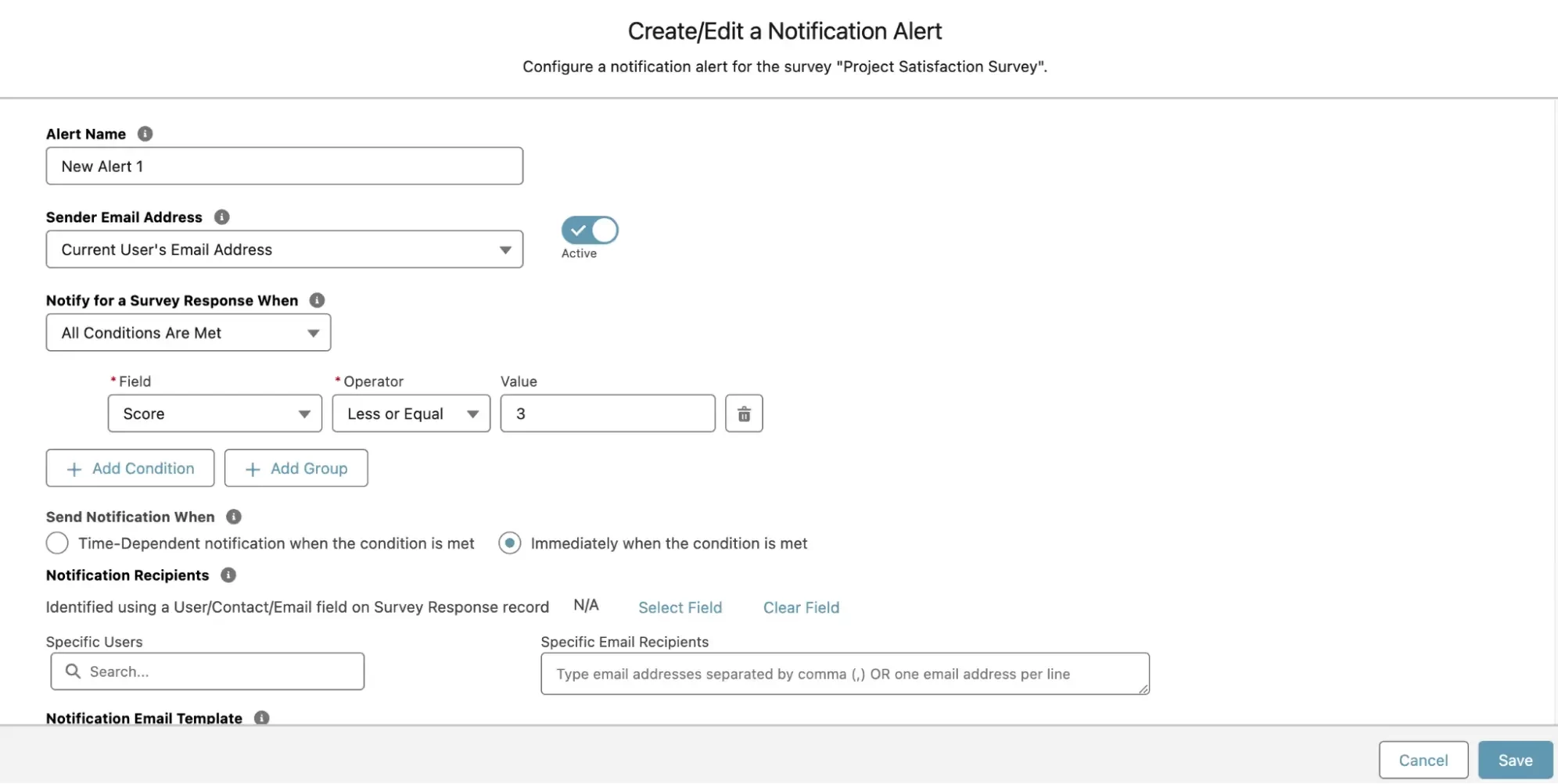
Turn Feedback into a Competitive Advantage
Project survey automation isn’t just about gathering feedback—it’s about driving meaningful improvements in your professional services. By leveraging SurveyVista’s automation, CRM integration, and reporting capabilities, you can ensure that every client interaction leads to better service quality and stronger relationships.
Ready to Get Started?
Transform how you measure project success with SurveyVista’s customer feedback in Salesforce. Start implementing milestone and end-of-project surveys today, and turn every client interaction into an opportunity for growth!
About SurveyVista
SurveyVista is a 5-star rated, 100% native Salesforce Survey, Form, and Assessment Solution, revolutionizing how businesses collect, integrate, understand, and act on feedback—all within Salesforce.
Turn Survey & Form Data into Actionable Insights!
Schedule a demo with our solution engineers today!
More Like This

Rajesh Unadkat 
Founder and CEO
Rajesh is the visionary leader at the helm of SurveyVista. With a profound vision for the transformative potential of survey solutions, he founded the company in 2020. Rajesh's unwavering commitment to harnessing the power of data-driven insights has led to SurveyVista's rapid evolution as an industry leader.
Connect with Rajesh on LinkedIn to stay updated on the latest insights into the world of survey solutions for customer and employee experience management.